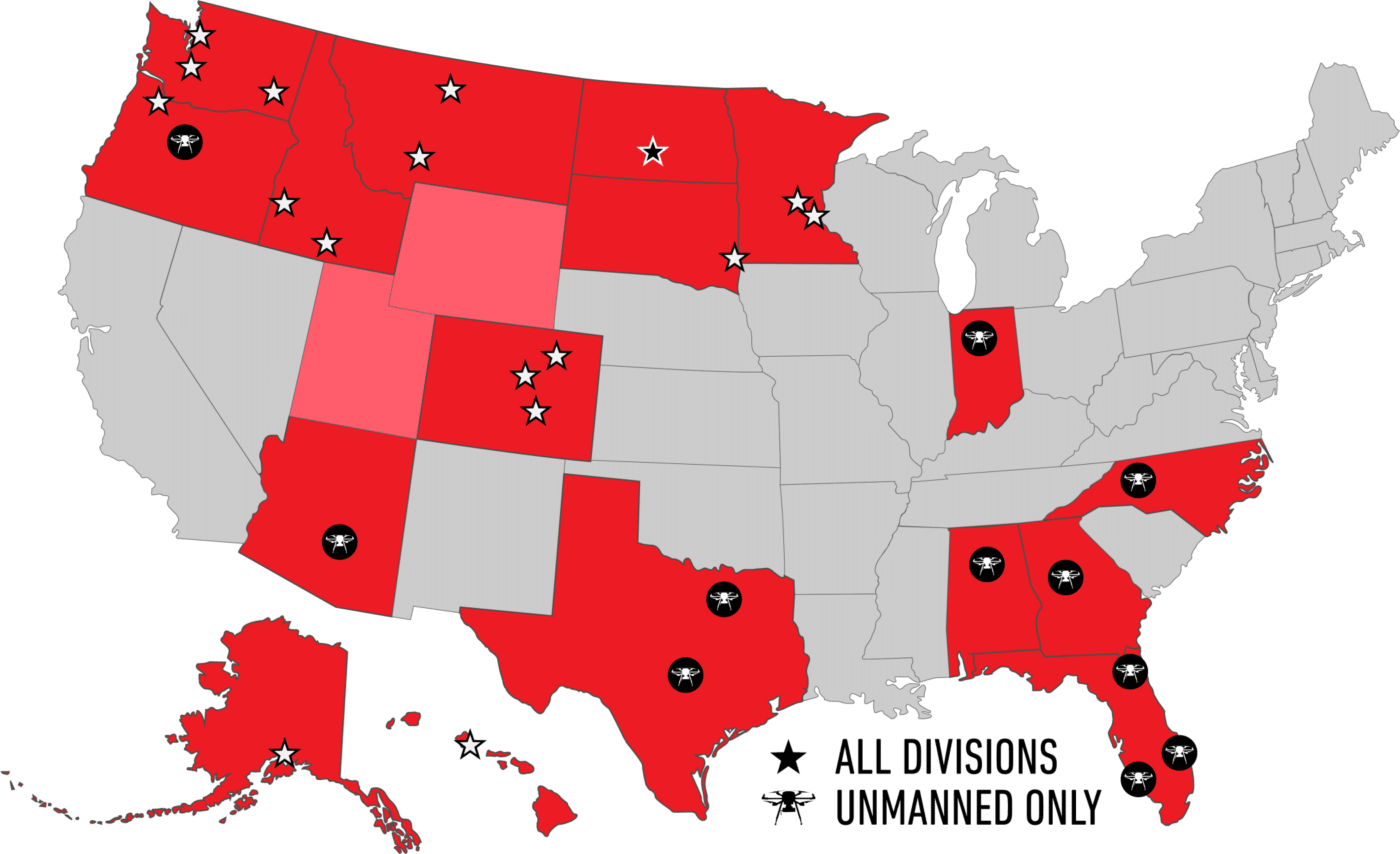Mean Sea Level Elevation Data Using Esri’s Collector App
This September 2019 update for the latest workflow includes the following changes:
- Process for using a real-time source of NAD 1983 (2011) rather than WGS 1984
- No longer need to add 11 cm for phase center of the R2 in Collector
- Location Profile setup is now shown in the new Collector rather than Collector Classic
- Note: despite the ability of the new Collector to collect 3D data, for those wishing to convert to MSL, we still recommend this process.
With the availability of receivers like Trimble’s R2 that can be used for high-accuracy data collection in 3rd party apps, many users want to collect vertical data in Esri’s Collector. However, Collector, as of today, only collects data in Height Above Ellipsoid (HAE). So how can we get mean sea level elevation data using Esri’s Collector app? Hopefully, this will become easier over the next year with improvements coming in Collector and ArcGIS Pro. But for now, you have to do a little work.
There are a lot of variables to consider, including your receiver, your correction source, your horizontal datum, etc. Each setup may be different, and we’re here to help if you need it. But let’s take one example and maybe you can take it from there. Let’s say I’m using an R2 receiver capable of 1 cm accuracy horizontally and 2 cm vertically. I will be connected to a local VRS so that I can achieve centimeter level accuracy in real-time. The VRS outputs corrections in a NAD83 (2011) datum. My local data is in a US State Plane coordinate system. I would like my final vertical results to be in Mean Sea Level (MSL) using the NAVD88 vertical datum. There’s a lot going on there, so let’s start at the top.
Set Up the Attributes
As of today, the new Collector on iOS is the only version that will record 3D geometry. This is coming soon for Android also, but for our Windows users, it may be a while. While your horizontal data will be recorded in your coordinate system of choice, vertical data is still recorded in Height Above Ellipsoid (HAE), no matter how you have your vertical coordinate system set in your GIS. Therefore, if you will be converting your data to MSL after collection, we still recommend that you record the position attributes while collecting data and using those to rebuild your geometry later.
Set Up Your Location Profile in Collector
Setting the location profile of your real-time source is important to ensure you don’t introduce a shift into your data. The video here by Karissa Barnes describes how to do this on iOS. The same settings will be found in Android though the location of the buttons to tap may be a little different. Note that my original data being in State Plane has no bearing on these settings. We only care about the real-time datum, and the datum of the background map.
Recreate Geometry
Now comes the fun part. You’re back in the office with your collected data, and you are ready to turn your HAE feature class into a 3D, MSL feature class. First we will use the Recreate Geometry tool that was included with the tools we downloaded in step one.
Reproject to NAVD88
Time to finally get these vertical coordinates into Mean Sea Level in feet. Previously, you had to do only one reproject at a time, but now you can reproject both horizontal and vertical together eliminating some of the previous steps.
Convert to Feet
Yes… that was a lot of steps. If you can eliminate any steps and get the same results, I want to hear from you!
But this could be easily automated right? Drag all those tools into a model and off you go. Or better yet, build a Python script that automatically downloads the new data from ArcGIS Online, runs all these processing steps and then merges with your existing data. Have it run overnight, and you’ll never have to look at it again!
… okay well, at least until the next update…
Need some help? We can automate all these processes and customize it to your system, so don’t hesitate to get in touch!