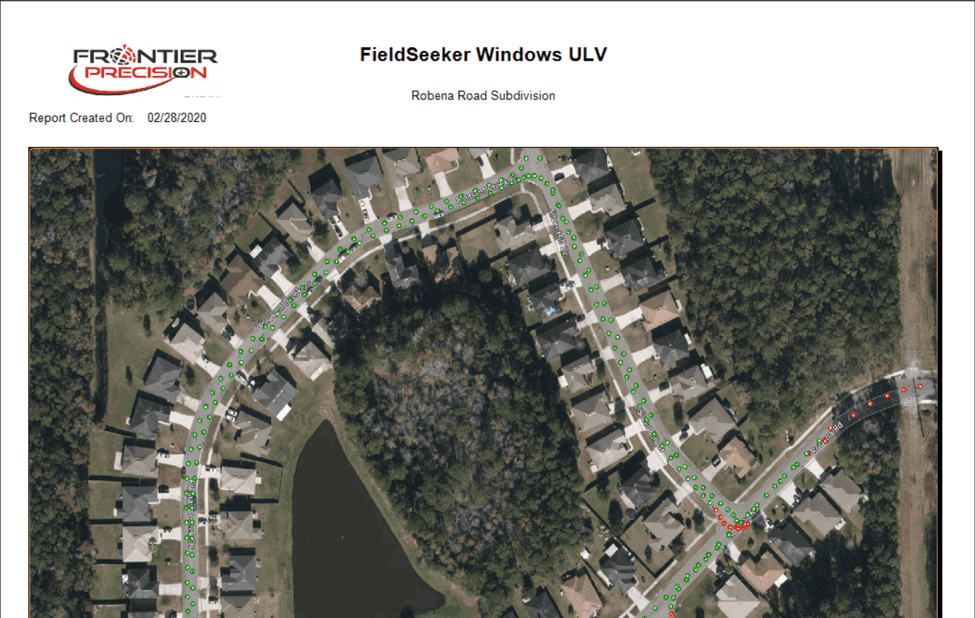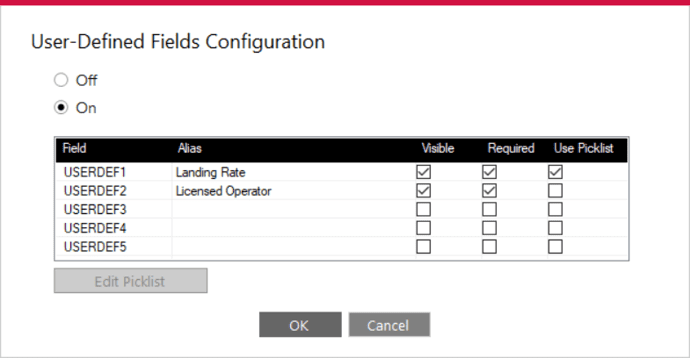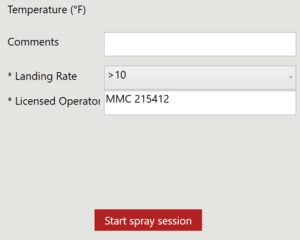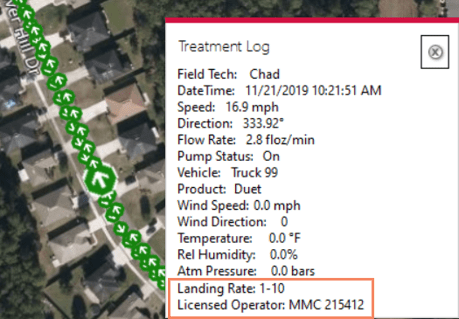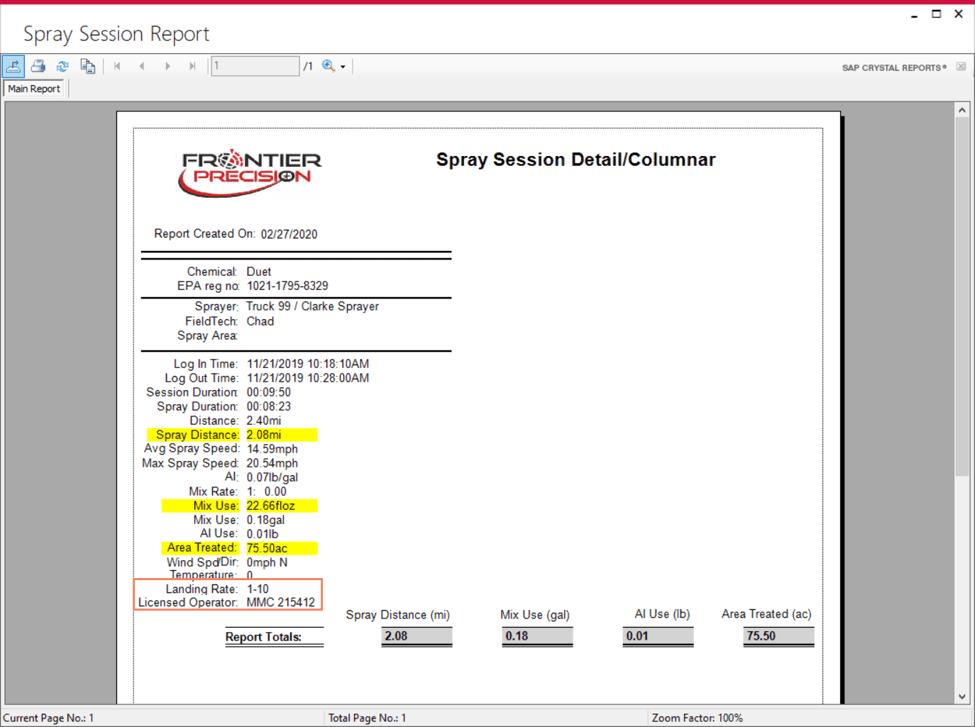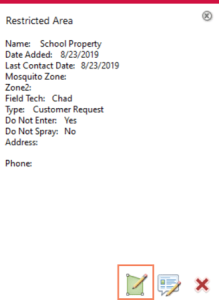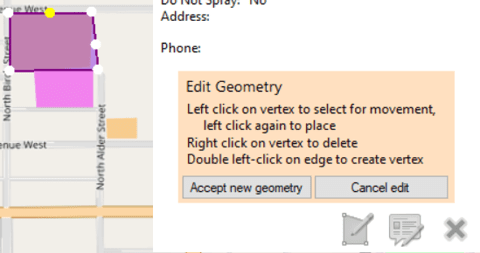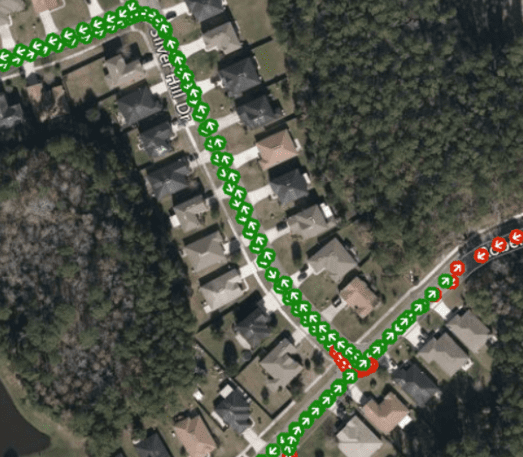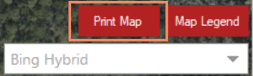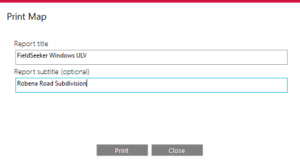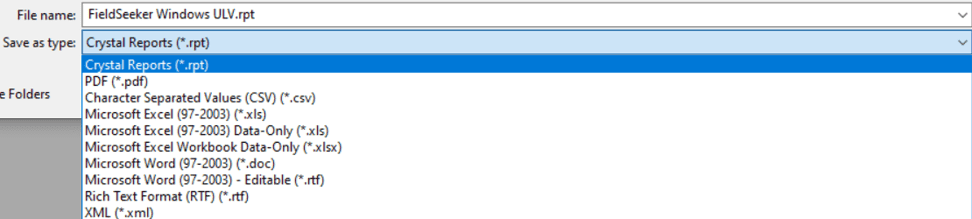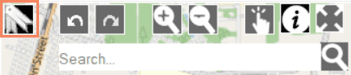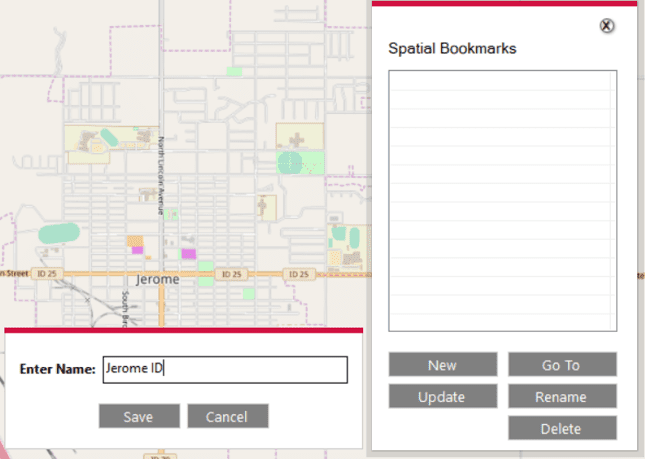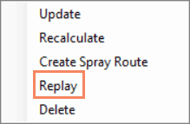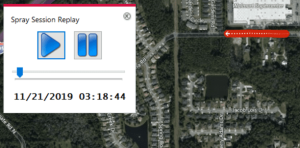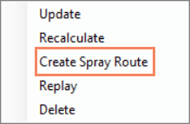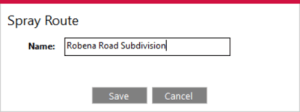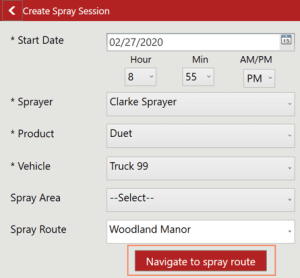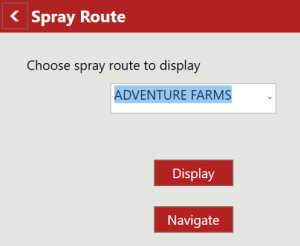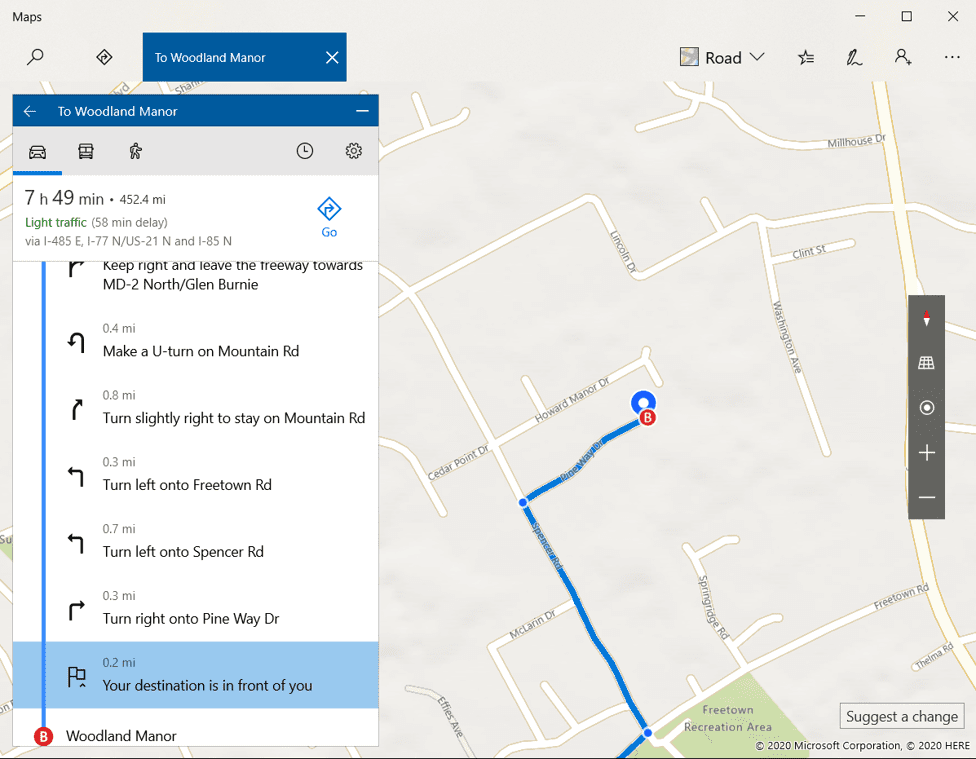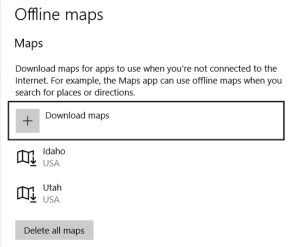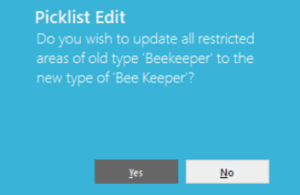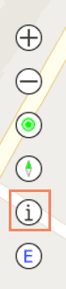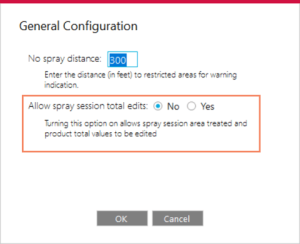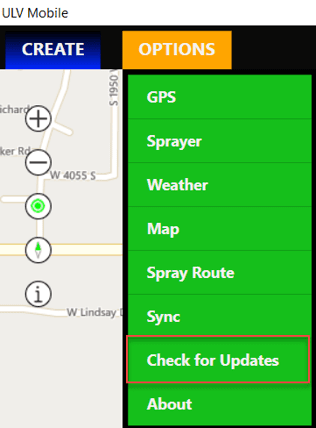Our v1.9 release adds some important features for Sentinel users who are converting to FieldSeeker Windows ULV, such as user-defined fields. We’ve also added a variety of tools for working with spray session data on the map, including spatial bookmarks, replay spray session, show travel direction on spray points, create spray route from an existing session, and a quick map print option. We’ve also added geometry editing tools so you can now update your restricted areas and map areas. Here’s a preview of what’s new.
User-Defined Fields
Spray session details cover all the basics including date, time, driver, vehicle, sprayer, chemical, route, map area, weather info, and comments. But if you need to collect other data with a spray session, you can now define up to 5 additional fields, call them what you like, set up a picklist, and make field entry required.
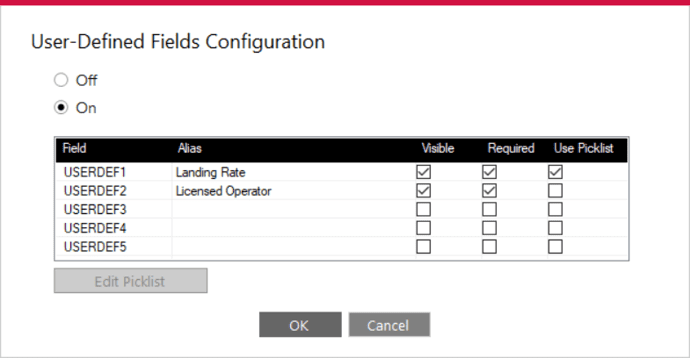
The driver will enter the additional information when creating a spray session.
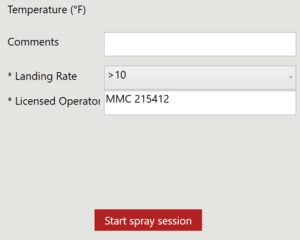
Data that is collected into user-defined fields is visible in the Office program on map pop-ups, in exported data, and on reports.
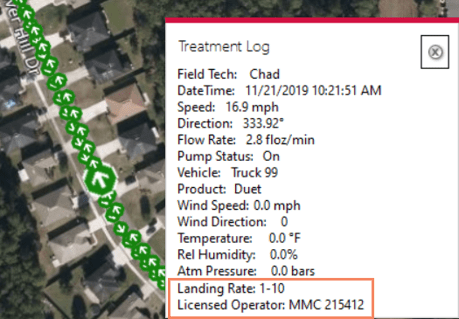
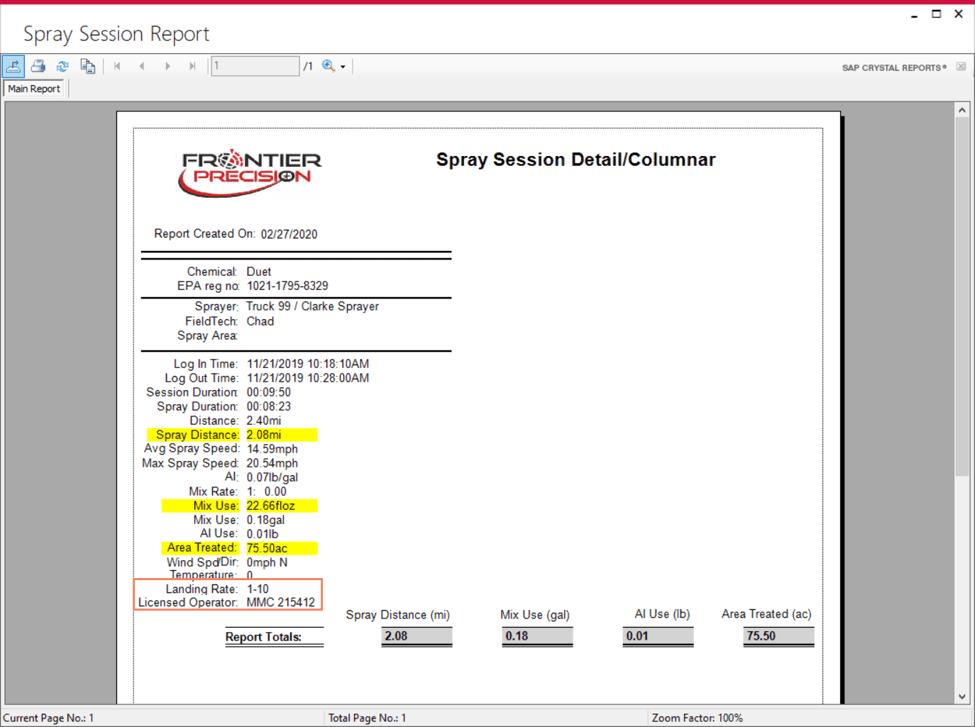
Edit Geometry
Restricted Areas and Map Areas can now be reshaped. When you use the Info tool and get the feature popup, there is now an edit geometry button there for these feature types.
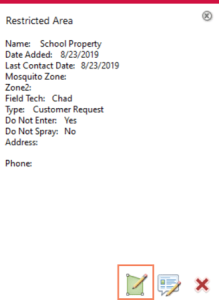
The polygon feature vertices are highlighted, and you can move, add, or delete to reshape the feature.
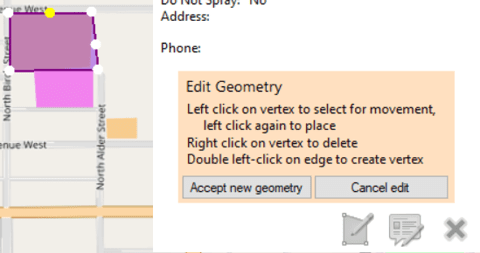
Show Travel Direction on Spray Points
The driving direction of the spray points is now indicated on the map in the Office program.
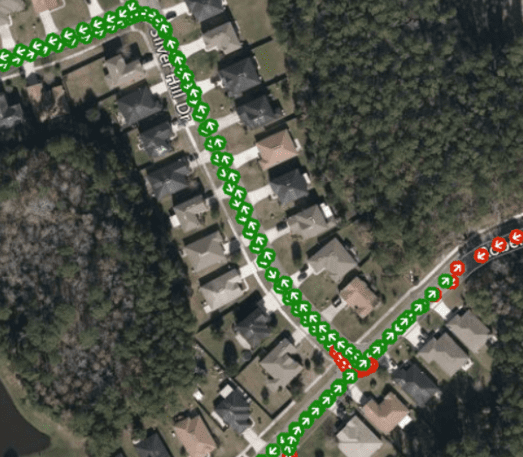
Print Map
Several reports can include maps, but you now can also get a quick print of the map as you see it.
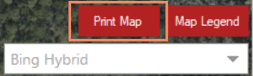
You’ll be prompted for a map title and subtitle and then a preview report will display. You can print or export this report.
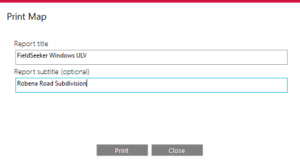
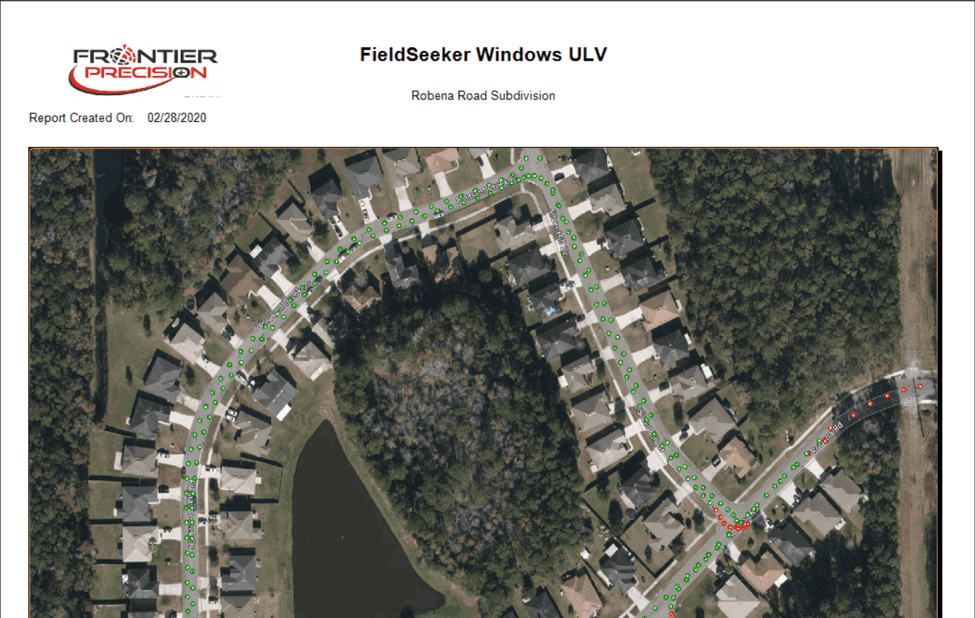
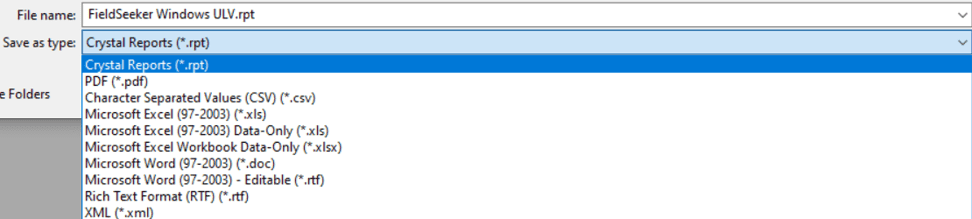
Spatial Bookmarks
You can now create and manage spatial bookmarks, which are basically named spatial extents. Zoom and position the map where you want it to be, then click on the Spatial Bookmarks button.
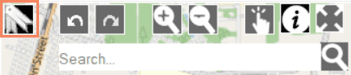
Type in a name and Save it. You can also update, rename, and delete existing bookmarks.
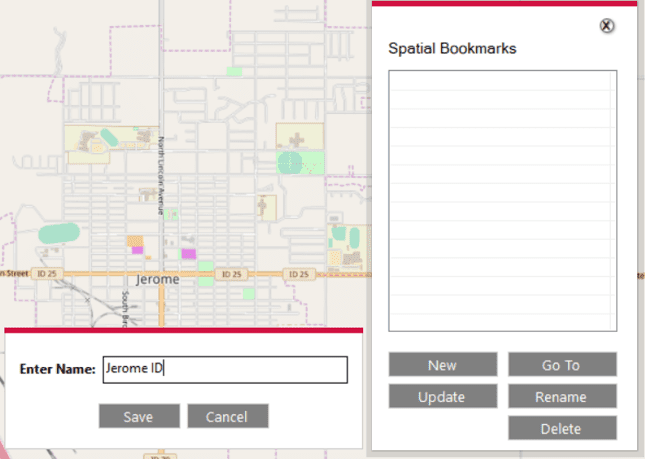
You can open the spatial bookmarks list at any time, select one, and click Go To to move and zoom the map to the bookmark.
New Spray Session Options
We’ve also added a couple of spray session options to the right-click menu.
Replay
Select a spray session, right-click, then select Replay.
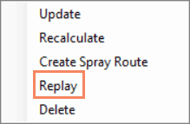
Replay controls display allowing you to play, pause, or manually replay the spray session.
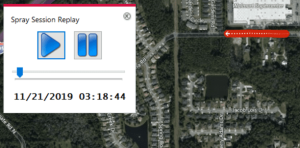
Create Spray Route
If you’ve driven a spray route once and want to use that driving route to create a named Spray Route, select it, right-click, then select Create Spray Route.
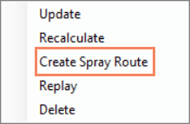
You’ll be prompted to give the route a name, and then it will be available in the list of Spray Routes.
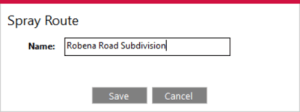
Navigate to Spray Route
On the mobile software, the driver can now select a route then get navigation directions to the start of the route using the built-in Windows Maps application. The option is available in the Create Spray Session screen and in the Options > Spray Route screen.
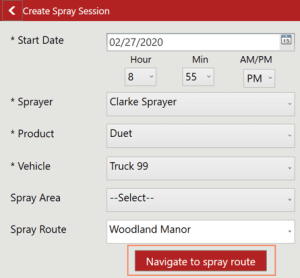
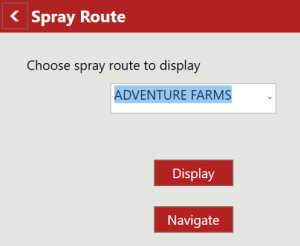
When the user taps the Navigate button, the Maps application loads with the current GPS location as the starting point and the start of the route as the destination.
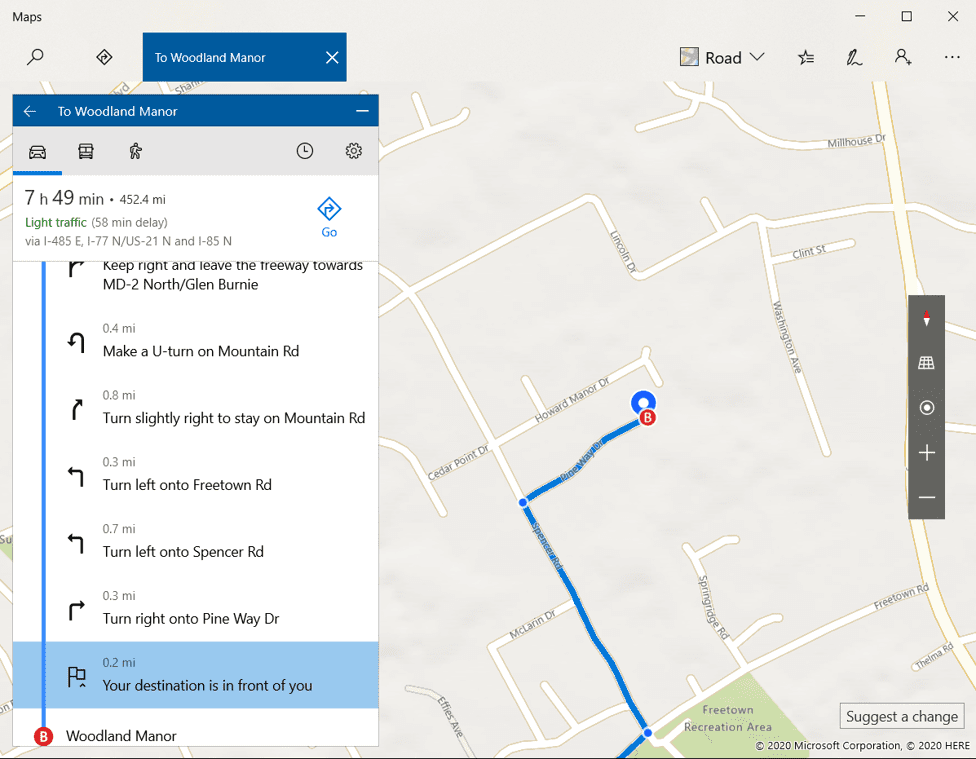
This will require an Internet connection, or you can go to Windows Settings, search for Maps, and tap on Download Offline Maps. This will allow you to get navigation directions even when you don’t have an Internet connection – but you do have to download data for your state before hand.
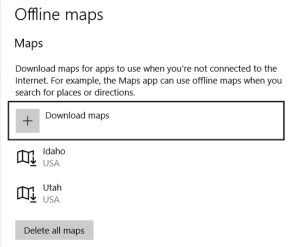
Quality Improvements
Update Restricted Area Type Picklist During Import
While you are importing restricted areas from a shapefile, Type values can now be added to the pick list automatically if the shapefile has Type values.

Update Restricted Area Types When Picklist is Changed
In Configuration > Pick Lists, if the user changes the value for a Restricted Area type, ULV Office can update all affected features.
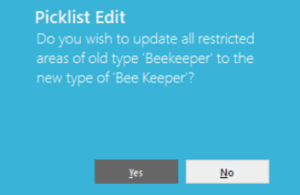
Identify on Mobile During Spray Session
The Identify button is now available during a spray session, allowing the driver to pull over, tap on a restricted area or other feature, and get information about it when necessary.
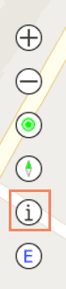
Allow Editing on Spray Session Totals
In some instances, such as with a Clark SmartFlow with a Buffalo Turbine spraying liquid larviciding products as varying ‘swath widths’, you may need to manually adjust spray session totals (acres and quantities). There is now a configuration setting that allows for this in the Office program.
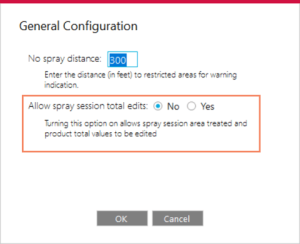
How to Get the New Version
To make support updates and the delivery of new features easier for us and for you, we built auto-update into both the ULV Office and ULV Mobile software. If you already have the software installed, simply Check for Updates.

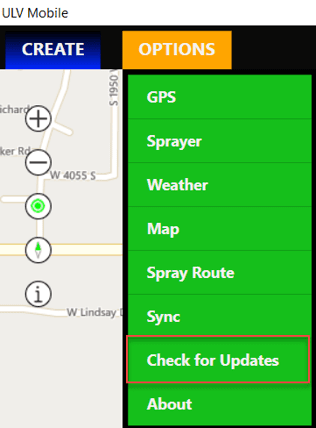
If you are interested in seeing a demo or purchasing the software, Contact us today for information and pricing. Upgrade pricing is available for existing Sentinel GIS, FieldSeeker, and DataMaster users through December 2020. Your purchase comes with one year of included software maintenance, so you’ll receive updates as they are made available through the auto-update feature. We have lots of exciting things planned so don’t miss out!
Sales questions and quotes, contact Linda Glover.