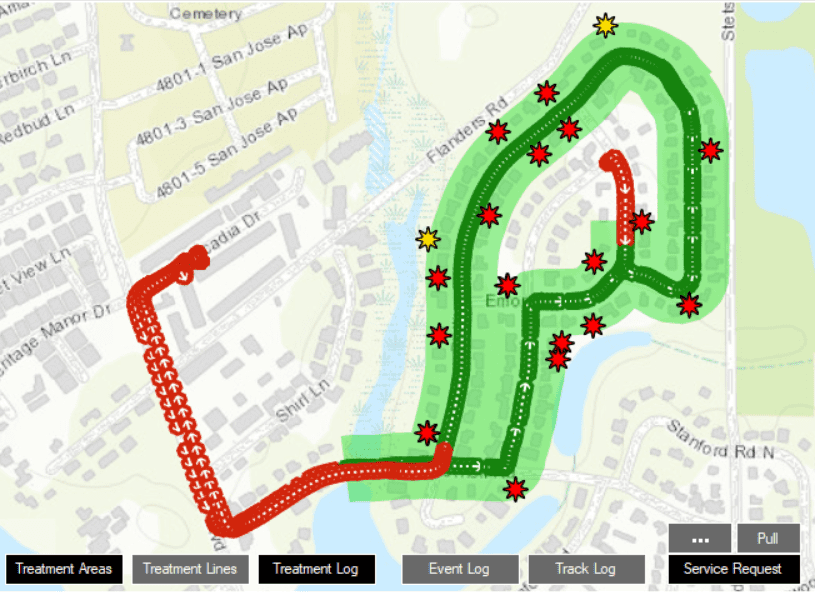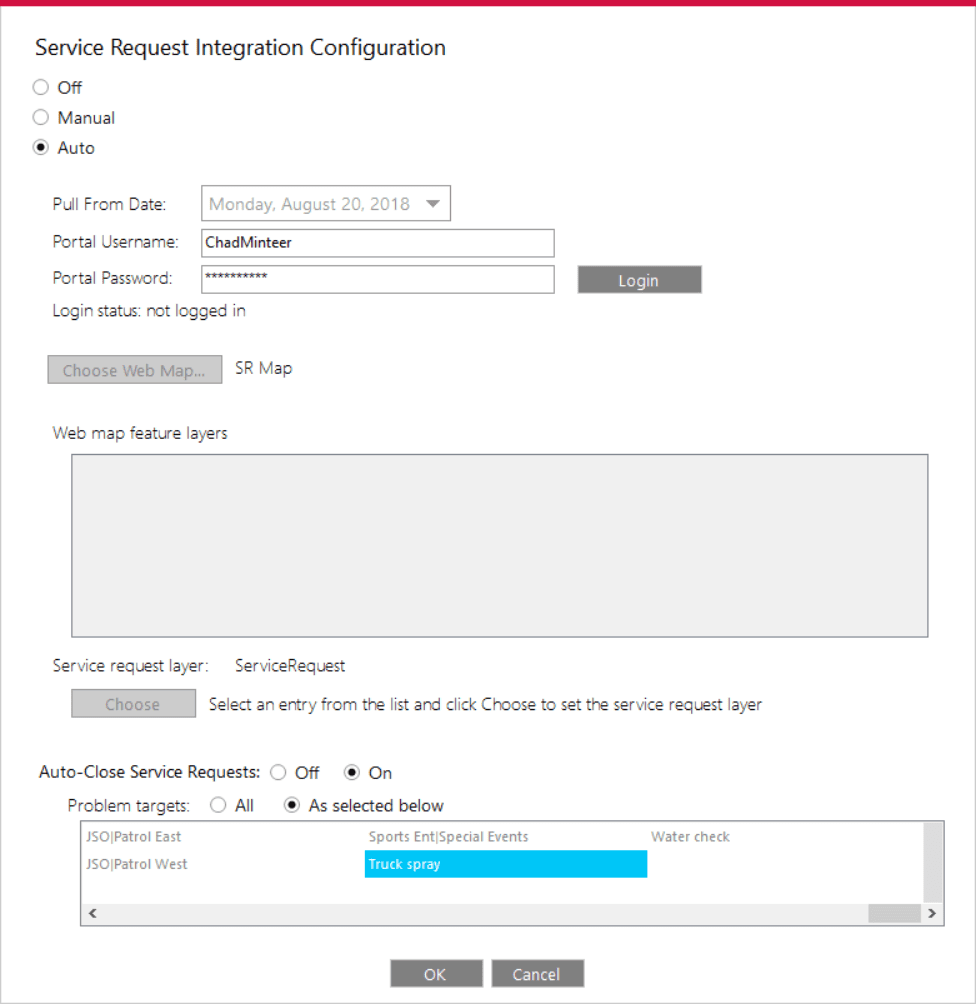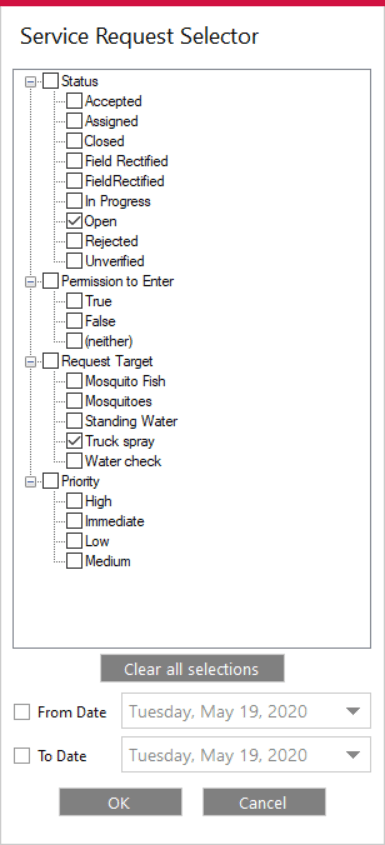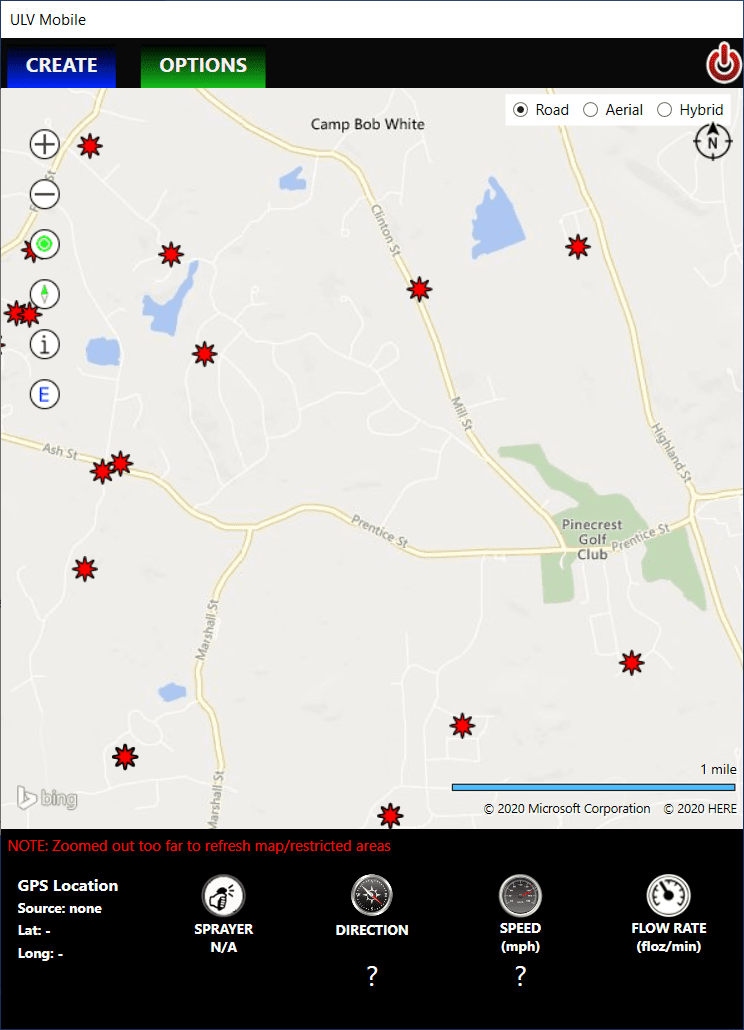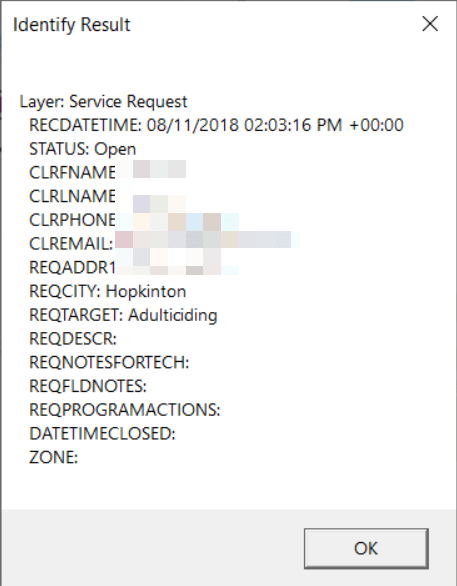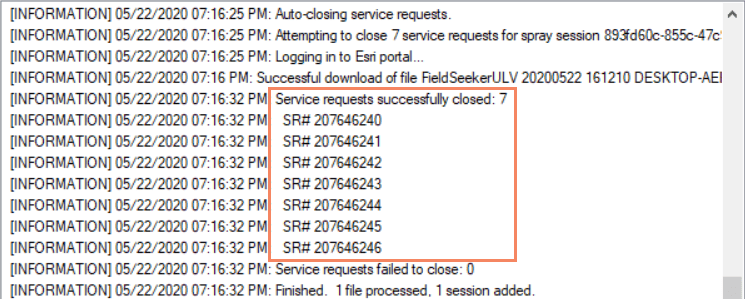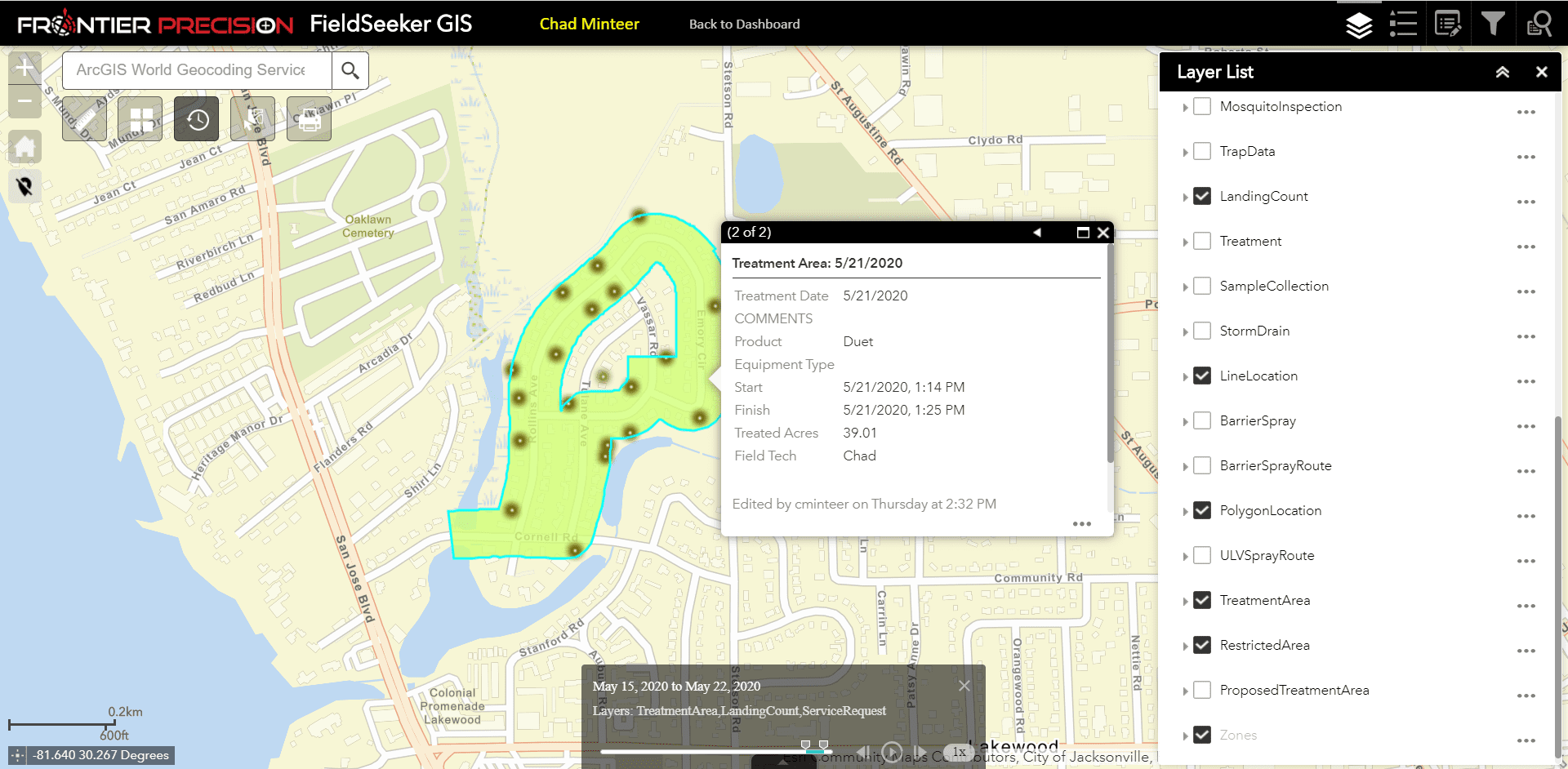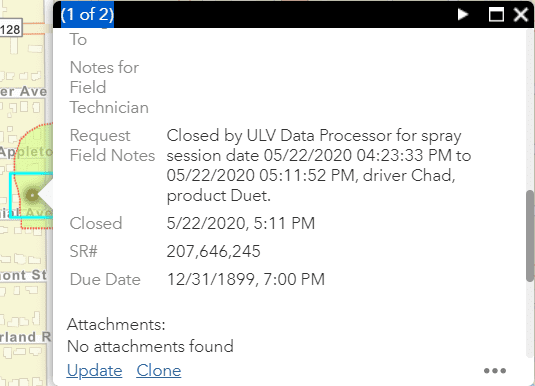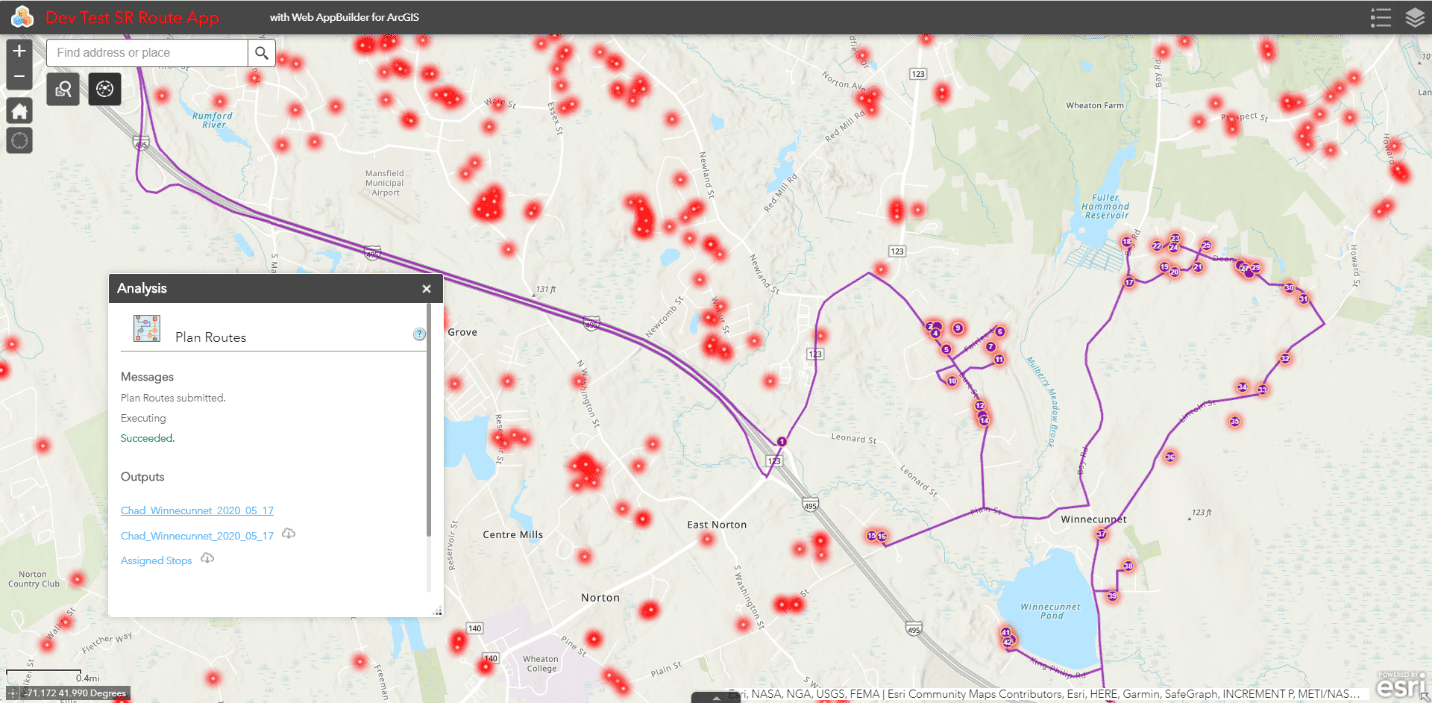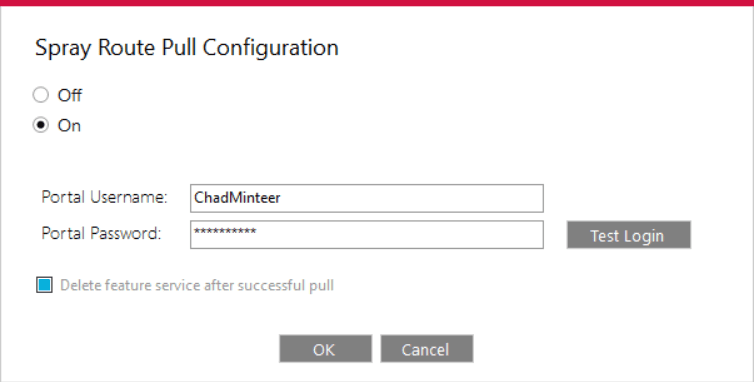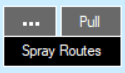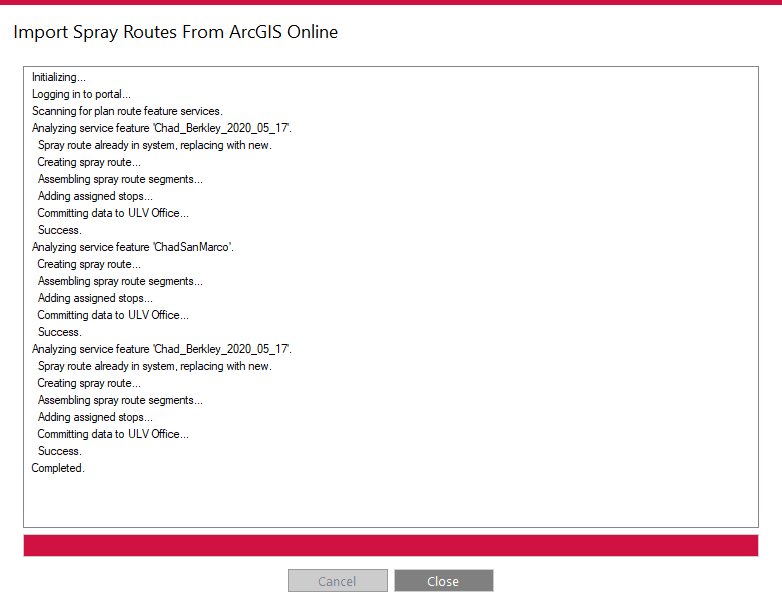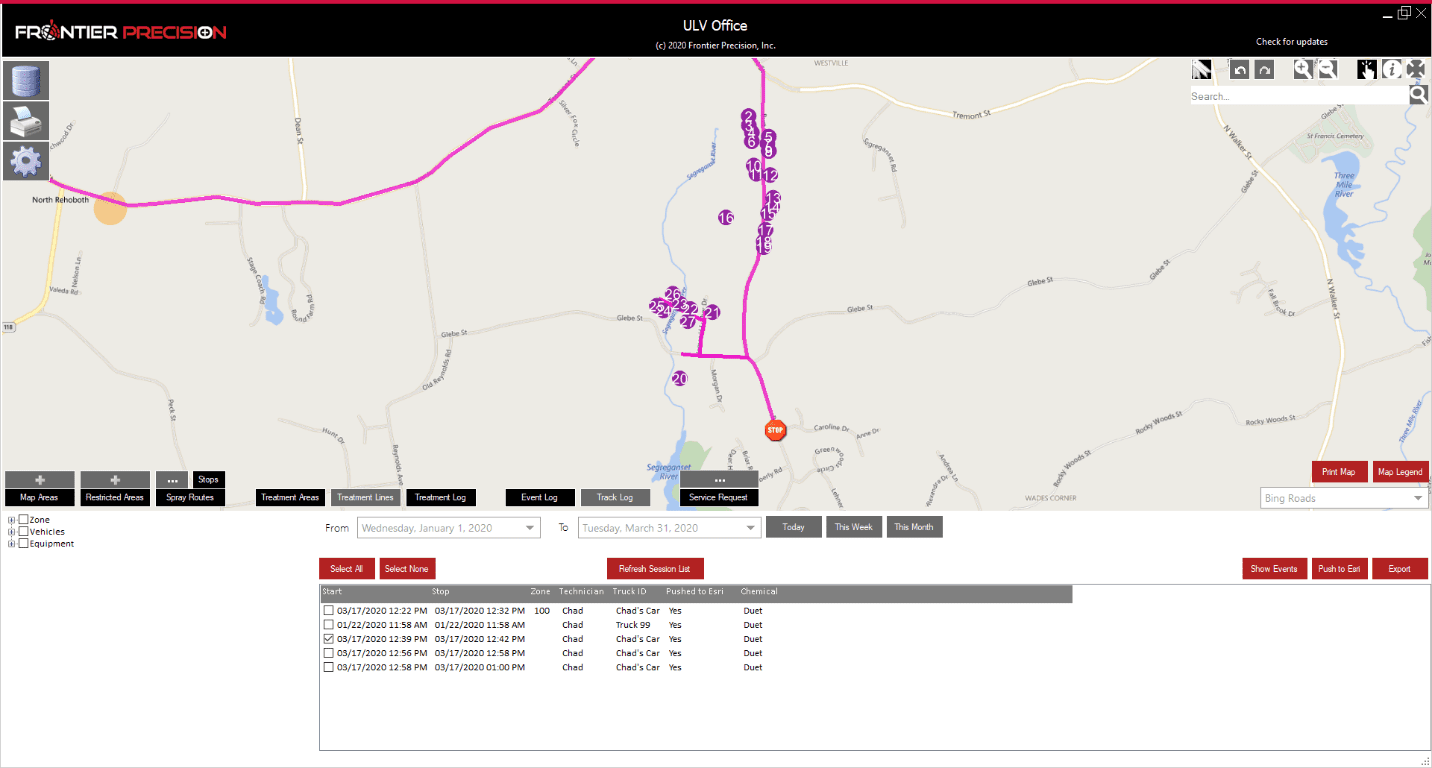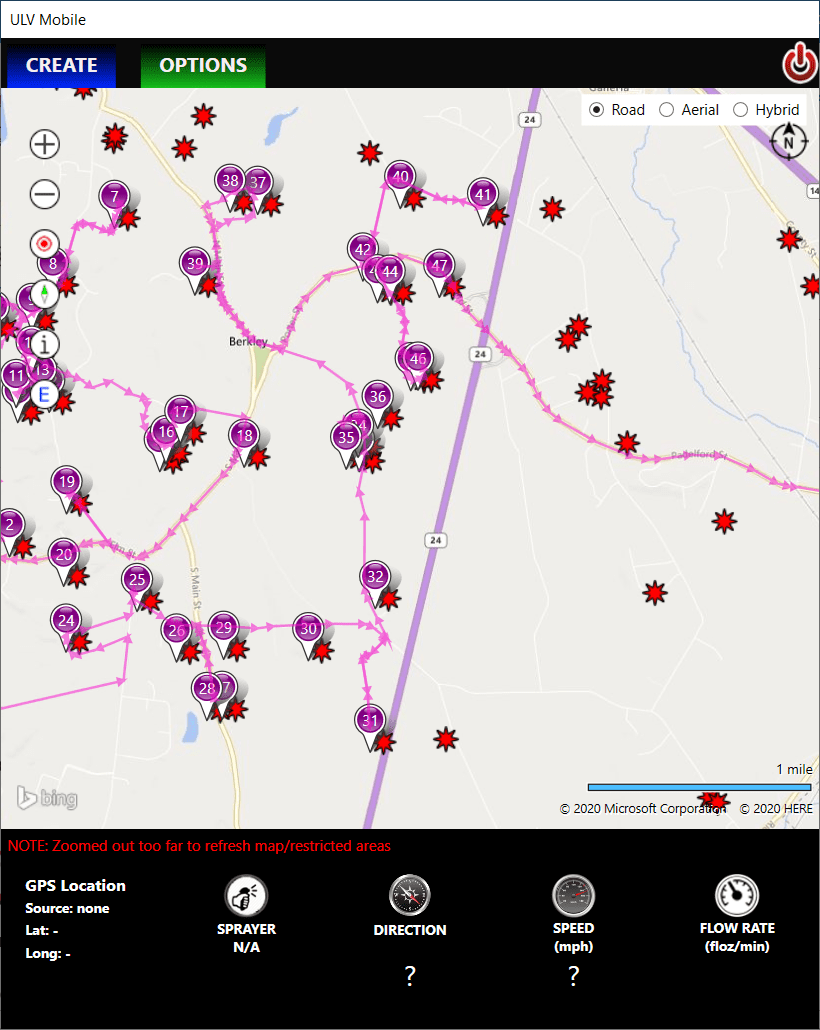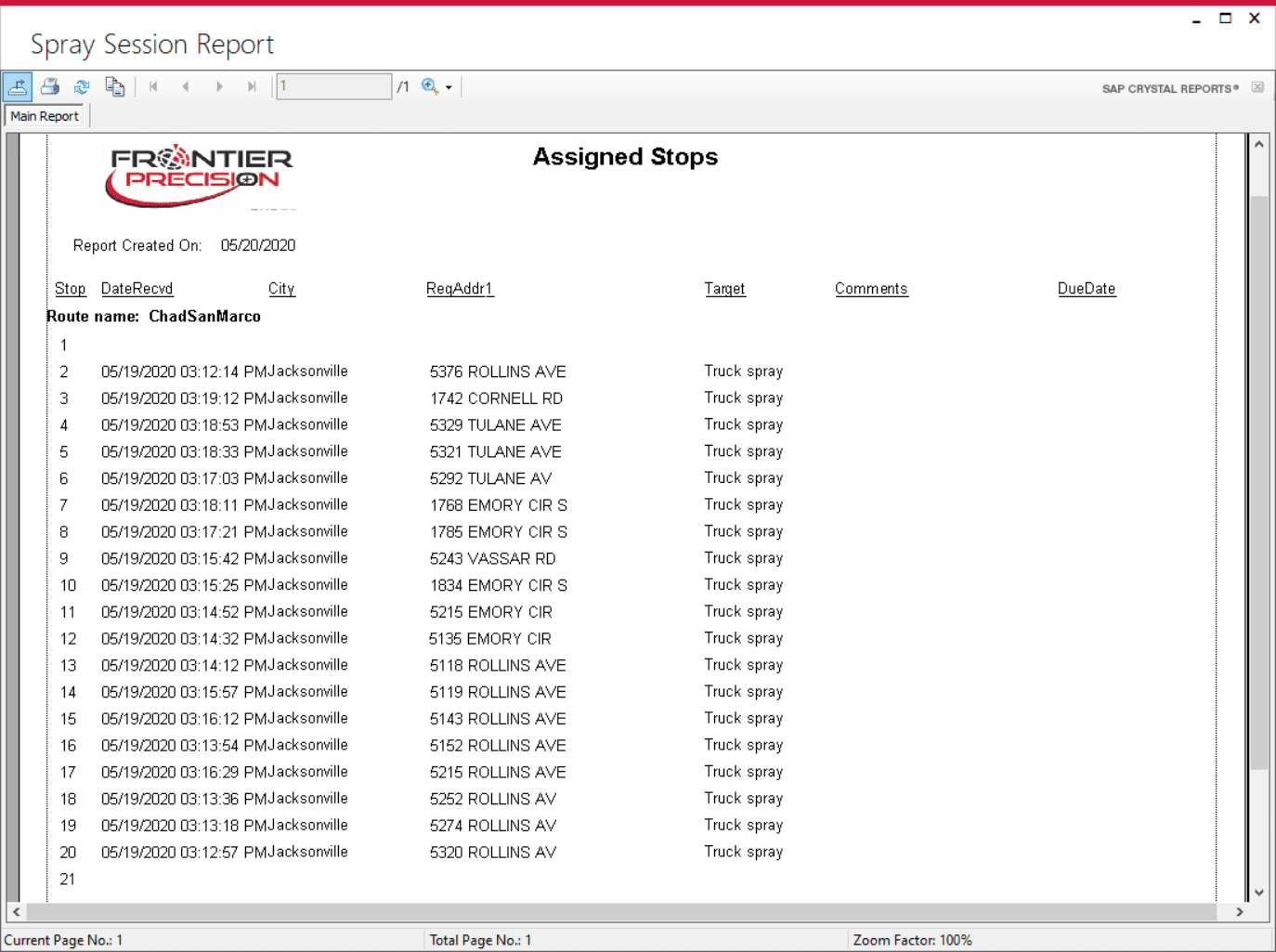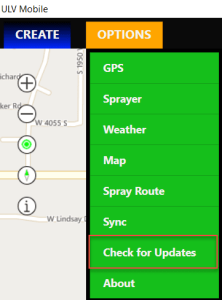New Release – v2.0 FieldSeeker Windows ULV Adulticiding Software
Our v2.0 release adds more integration with FieldSeeker Core and ArcGIS Online for workflows involving service requests and routing, including important feature for Sentinel users who are converting to Windows ULV: auto-close service requests. These are some pretty awesome improvements since our last update in March 2020. Here’s a preview of what’s new.
Service Request Integration
Some operations take in a lot of service requests for truck spray adulticiding using FieldSeeker Core software and ArcGIS Online. Requests may come in from data entry in FieldSeeker Office by office admins, from field entry in FieldSeeker Mosquito CPMA (cross-platform mobile app) by field technicians, from Survey123 WebForms or Esri GeoForms on a public Website, from an ArcGIS Online Web app, or from a Public Notifications App that supports creating service requests. These requests all feed into the same FieldSeeker feature service in ArcGIS Online.
We’ve now integrated Windows ULV with the FieldSeeker service request feature service layer so that all the incoming requests of your choosing can be displayed in the map for the ULV supervisors and drivers, in the office and in the field.
After configuring the connection information for ArcGIS Online and specifying the Web map and feature layer containing the service requests, the requests can be pulled manually or automatically from a given “pull date” onward.
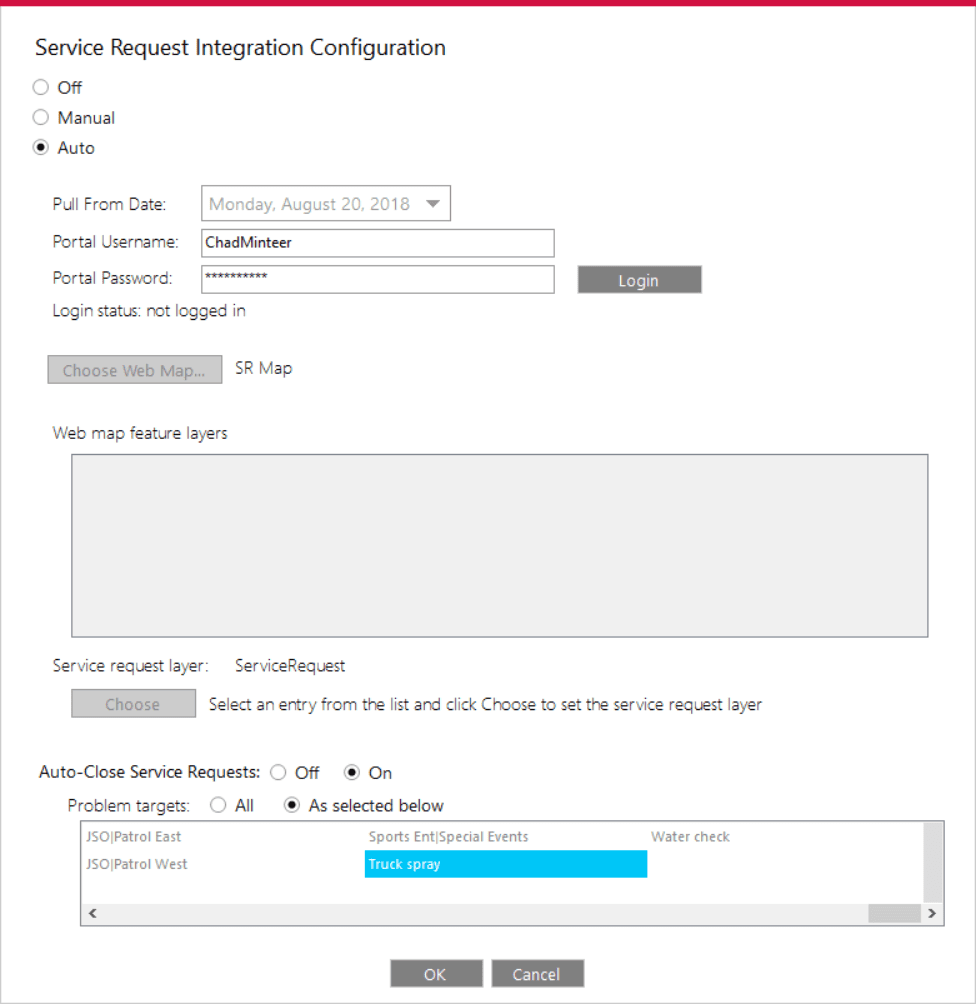
The ULV Processing Agent will pull the requests, either manually when the user clicks the Pull button, or automatically every 60 seconds. The pull is very fast, and it will only pull in data that is new or updated since the last pull. The last pull date is displayed when the user hovers the mouse over the Service Request map layer button.

After requests are pulled into the Windows ULV database, the user can set criteria for what will be displayed in the Office map. The user can choose to filter on zone, status, request target, priority, date range, and any other service request field with a list of values.
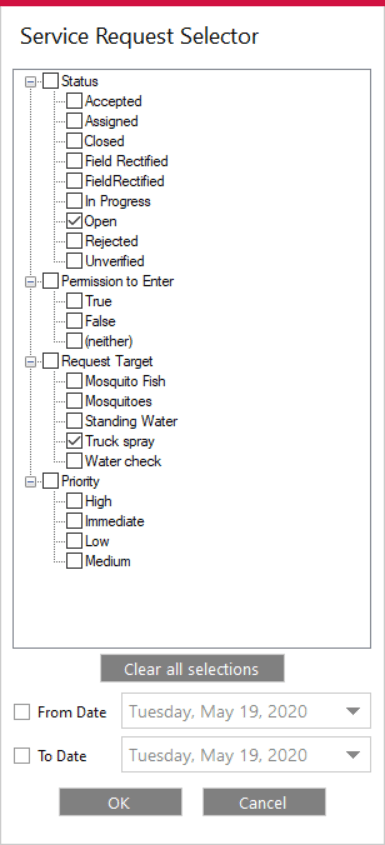
After extracting data for the mobile devices and syncing the mobile software, the mobile users will be able to see any non-closed service requests (closed and field rectified requests are not included in the extract to mobile).
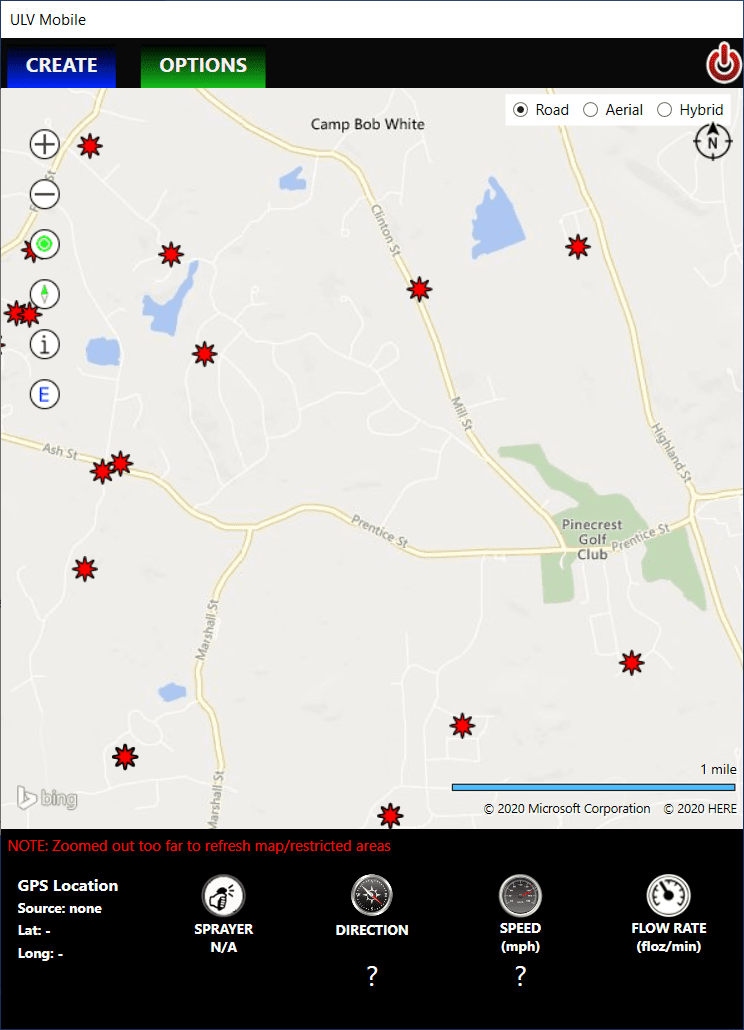
The driver can use the Identify tool to get request details if they wish.
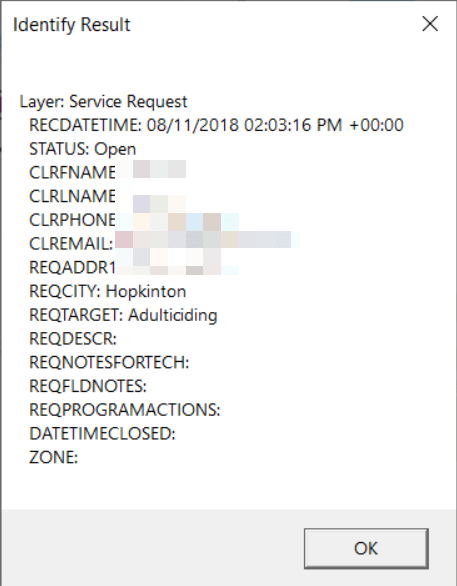
Auto-Close Service Request
In addition to displaying requests on the map for the driver, Windows ULV can also be configured to automatically close service requests based on the spray session. The driver doesn’t have to do anything different than normal while recording the spray session. This is handled automatically by the ULV Processing Agent when an incoming spray session is processed.
In the Office application, if service request integration is set to auto-pull, auto-close can also be turned on. After configuring which problem targets to automatically close and saving settings, all incoming spray sessions that are processed will automatically close service requests that fall within the 300’ buffered Treatment Area feature (150’ each side of where the driver drove with the sprayer turned on), unless the service request was created after the spray session was completed. For operations that take in hundreds of requests per week, this can save a lot of time!

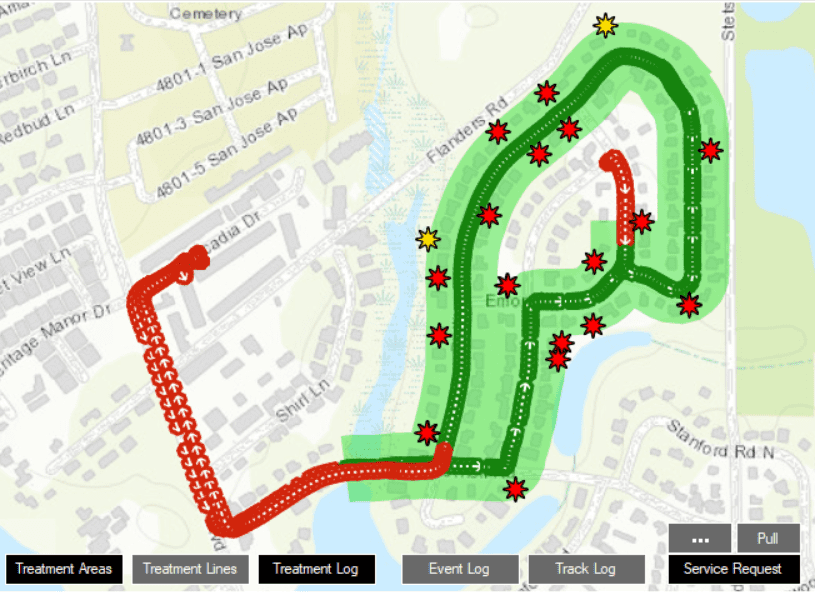
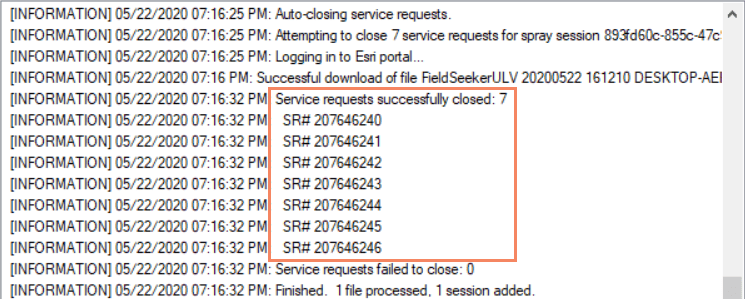
And, if you have the Push to Esri functionality enabled also, the Treatment Area polygons and related treatments will also be visible in FieldSeeker Office, along with the details of what closed the requests they cover.
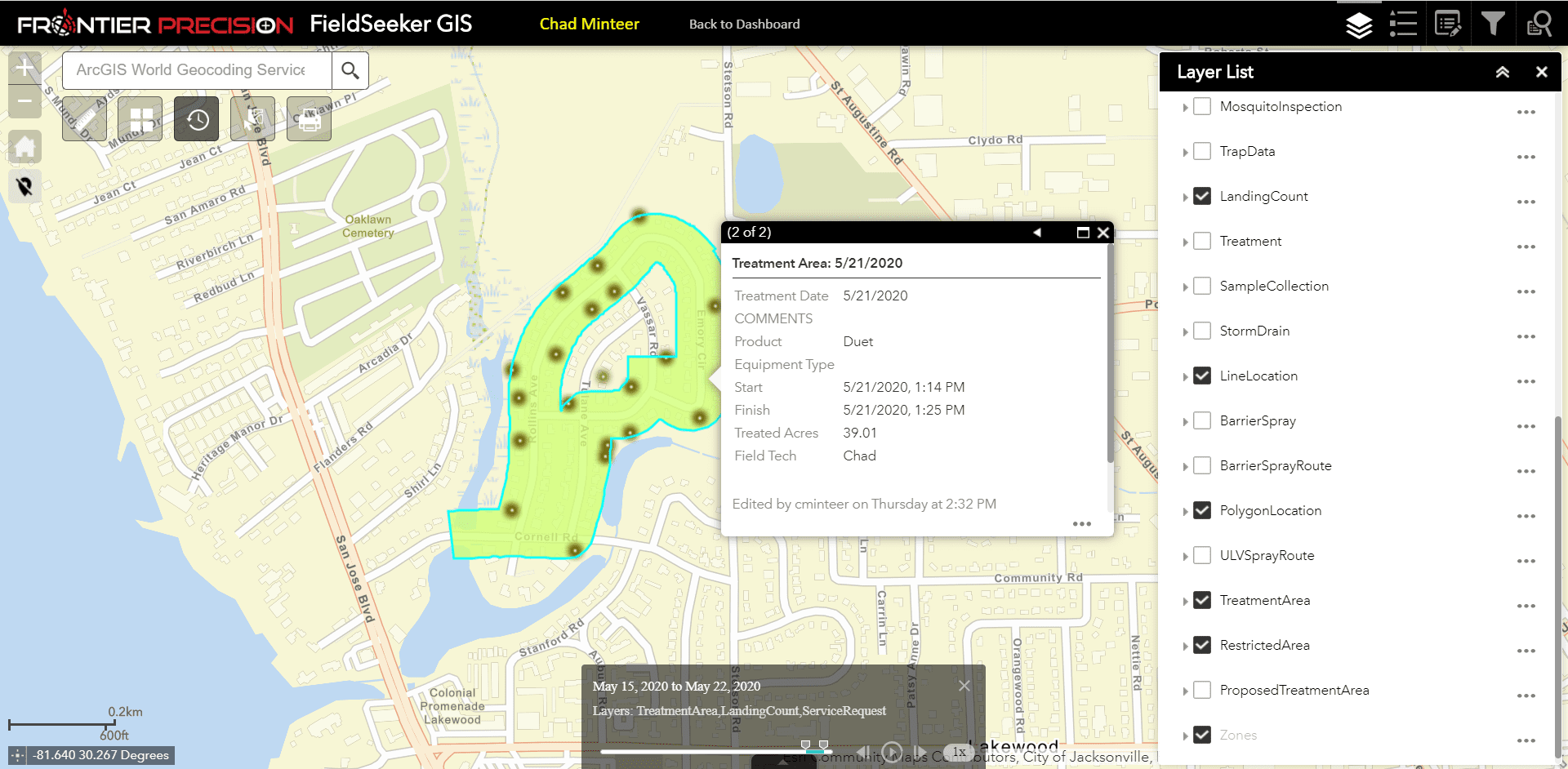
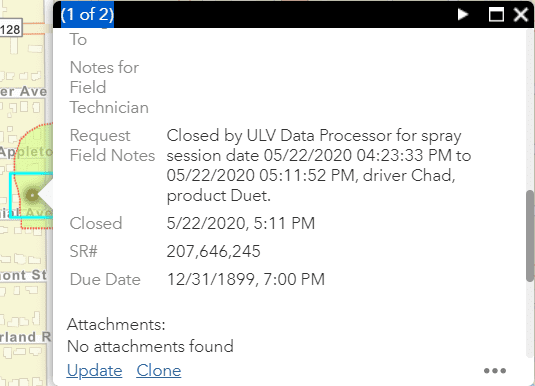
Import Routes from ArcGIS Online
Some operations use ArcGIS Online to create routes for their adulticiding requests. This is done using the Esri Web App Builder, using the Analysis widget Plan Routes functionality. The user selects a group of service requests visually or based on preset queries, then creates the optimum route for those requests. ArcGIS Online creates a hosted feature service containing the line route feature and the assigned stops in sequence order.
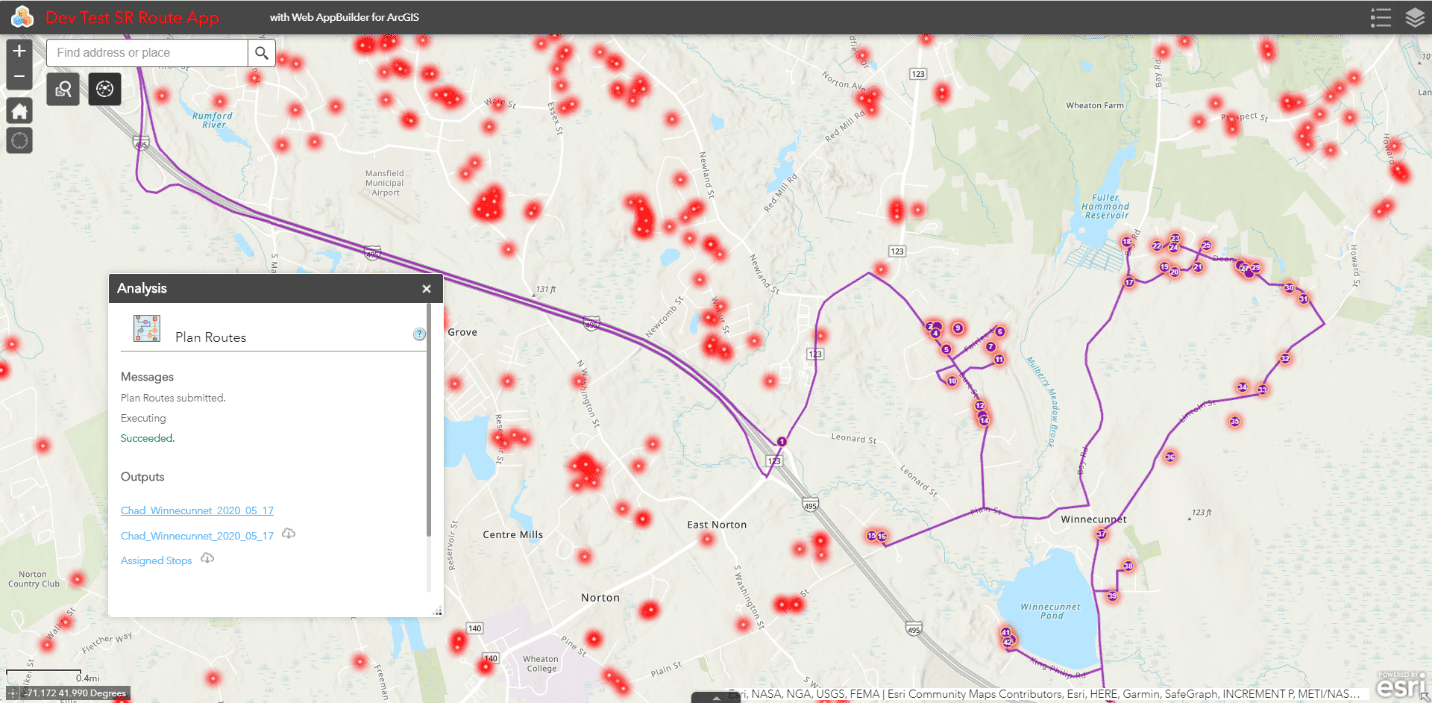
We’ve now included the ability to import these routes generated in ArcGIS Online into Windows ULV. Routes and stops can be displayed on the map for the supervisor and driver, and the Assigned Stops can be printed out as a hard copy to hand to them too.
After configuring the connection information for ArcGIS Online and whether or not to delete the routes feature services after they are imported, users import manually by clicking the Pull button next to Spray Routes. All routes that are owned by the user, shared with the user, or if the user is an Administrator, all routes for the organization, are downloaded into the Windows ULV database.
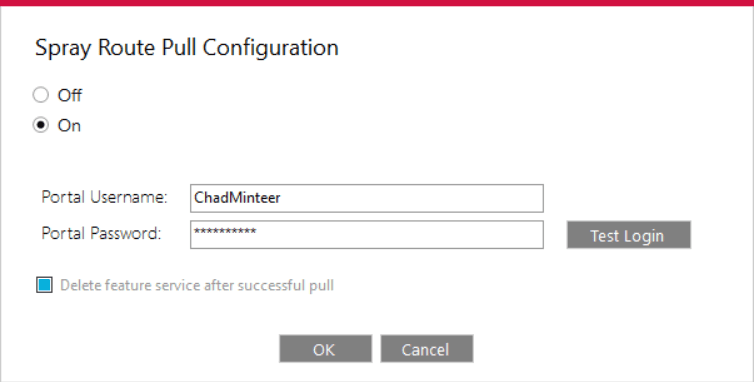
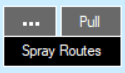
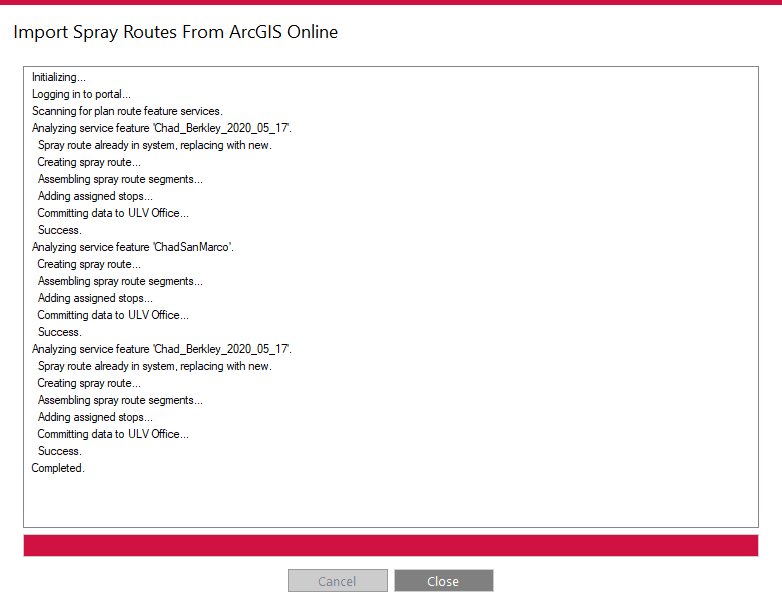
Routes and stops can be viewed in the Office app and in the Mobile app. Stops are labeled with the sequence number, and routes show the direction the driver should drive in.
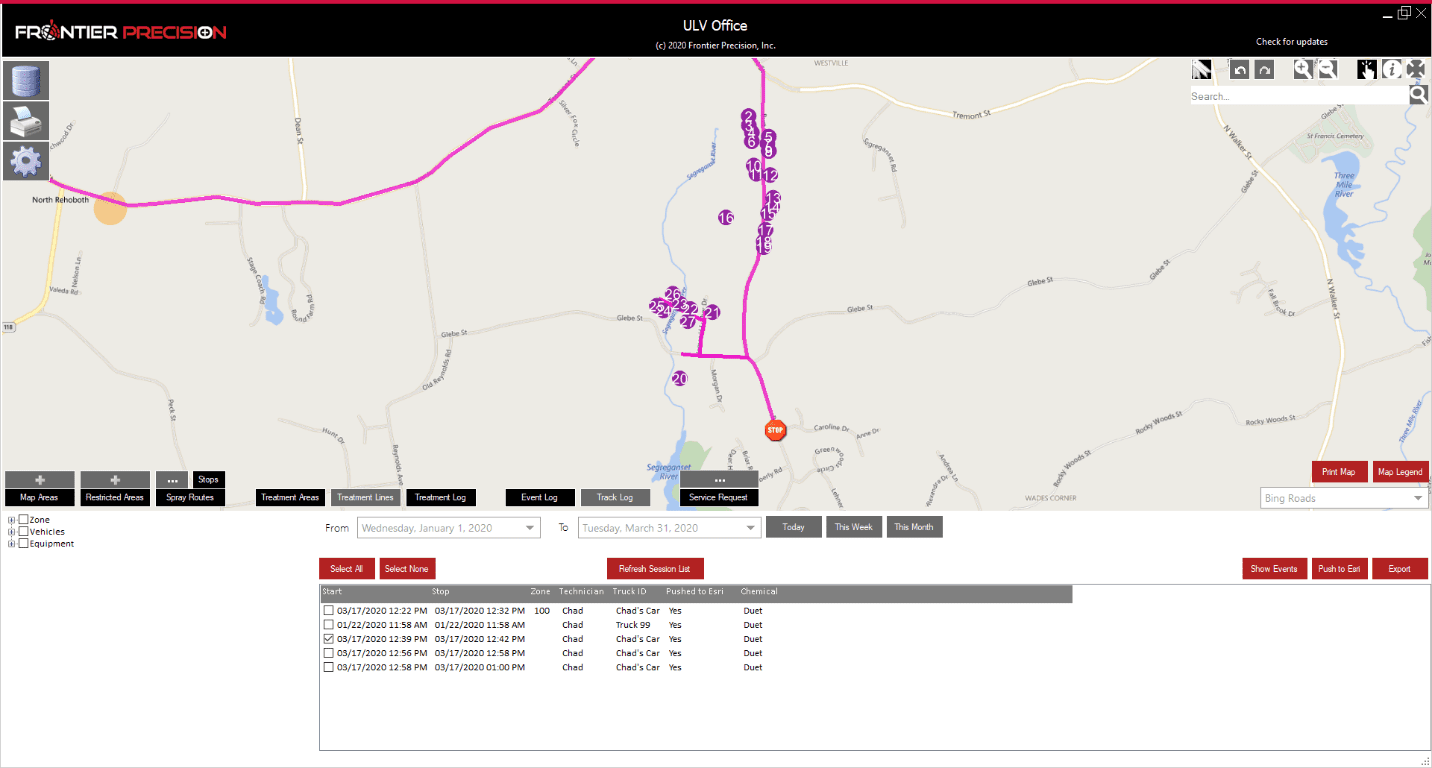
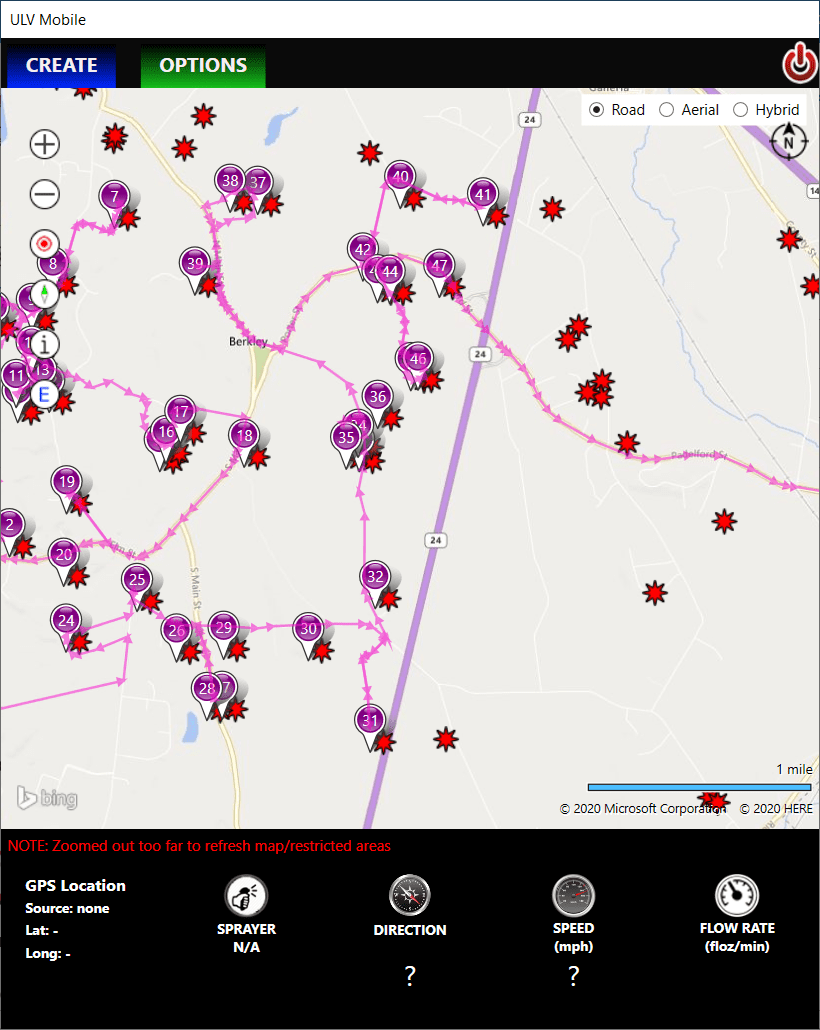
Printing an Assigned Stops Report
After importing routes from ArcGIS Online, the office user can print the Assigned Stops report to have a hard copy of the route sequence displaying the address and some of the request details.
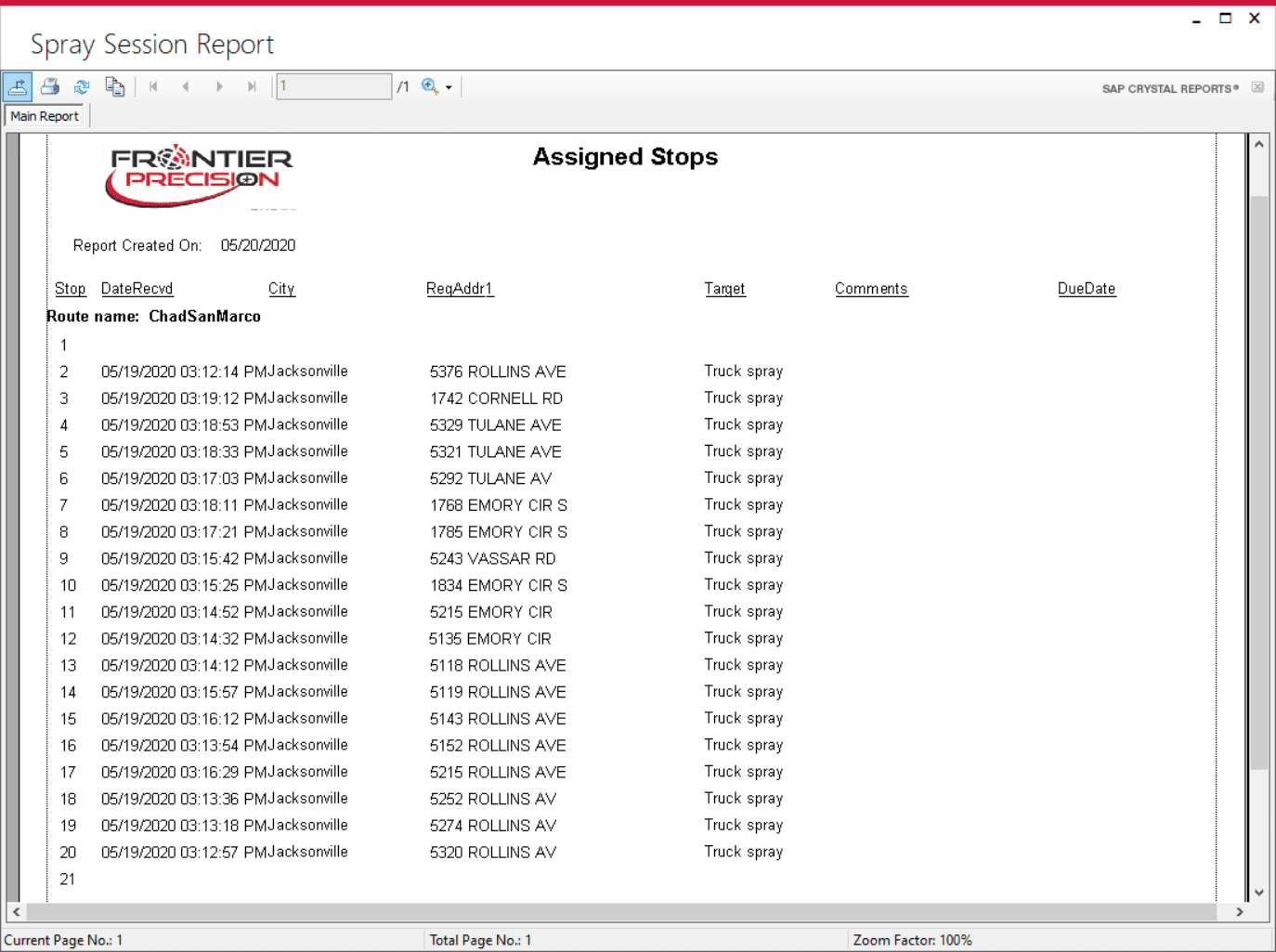
How to Get the New Version
To make support updates and the delivery of new features easier for us and for you, we built auto-update into both the ULV Office and ULV Mobile software. If you already have the software installed, simply Check for Updates.

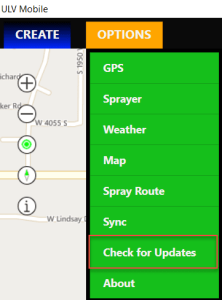
If you are interested in seeing a demo or purchasing the software, Contact us today for information and pricing. Upgrade pricing is available for existing Sentinel GIS, FieldSeeker, and DataMaster users through December 2020. Your purchase comes with one year of included software maintenance, so you’ll receive updates as they are made available through the auto-update feature. We have lots of exciting things planned so don’t miss out!
Sales questions and quotes – Linda Glover