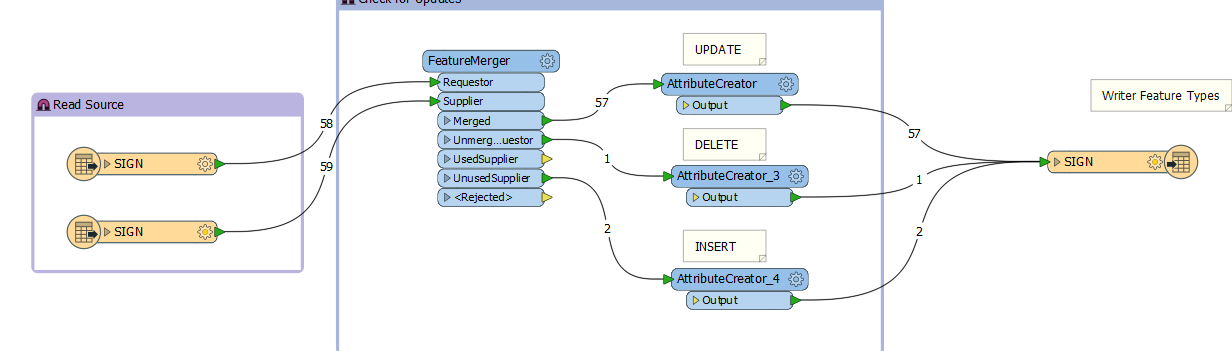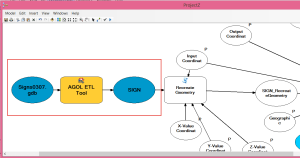Automate ArcGIS Online Data Management with Safe’s FME software
Struggles with ArcGIS Online data management is common. When managing data between your local geodatabase and ArcGIS Online hosted data, the number one question that we hear from customers is, “How do I sync my online data with the data on my desktop?” Well… you don’t; not if you don’t have ArcGIS for Server to host your services, or if you prefer to host your data in ArcGIS Online. Currently, there is no “sync” functionality between your ArcGIS Online feature service and the geodatabase you used to publish it. So, what are your options? There are a few choices, and many of them will be addressed in upcoming blog posts and Tech Talks. However, there is one standout.
Safe’s FME Software
The FME software created by Safe Software Inc. is provided to GIS users in the form of Esri’s Data Interoperability Extension, and the software now supports transformations from ArcGIS Online feature classes to any supported writer. This functionality opens a world of possibilities to us and can solve several workflow struggles.
In this example, I have a geodatabase for Signs that has extensive subtypes. When editing data in Esri’s Collector app, these subtypes allow me to automatically populate things like sign size, MUTCD codes, and stock numbers. If I don’t have access to FME or the Data Interop extension, then my workflow would be to export the feature service as a file geodatabase in ArcGIS Online, download the geodatabase, use the Delete Features tool to remove all the existing data from the original database, and finally Load Data into the existing geodatabase so that I don’t lose my subtypes. Moving data around in this way is not recommended. It is time-consuming and creates a lot of opportunity for mistakes.
But have no fear. A Spatial ETL tool or FME Workspace can automatically check my feature service for added, updated and deleted features and make those changes in my local file geodatabase.
The 2017 version of the FME software has some amazing new functionality like the DateTimeCalculator, which can do things like modify attributes based on a relative date. For example, maybe I have sign inspections that need to happen every couple years. I could have the Workspace highlight features that have an inspection due date in the next 3 months. The possibilities are endless.
Automating Workflows
Why not take this automation even further? What if I want to use the Z-value tools for Collector to add mean sea level values to the data collected? Well, I could just drag this new tool into the model that Esri has provided.
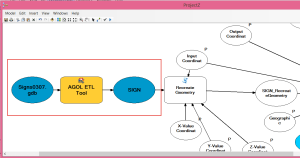
Once I have a model created, I can export that to a Python script and set it up to run on a schedule. Maybe I would set this up to run every night at midnight. When I come in every morning, all new data collected the previous day would be in my geodatabase, have vertical values entered in the attribute table, and I can see which sign inspection dates are coming due.
Check out our upcoming webinar on March 29th to see the setup and the full workflow in action. And as always, if you need assistance, be sure to keep us in mind for training and professional services.
If you’re interested in taking a stab at this yourself, check out this blog post from Laura at Safe Software that contains an FME workspace to use as an example. I love working with this software and think you will too.
And a special shout out to the Safe Software support department who has never let me down and continues to be full of heroes who always save the day.