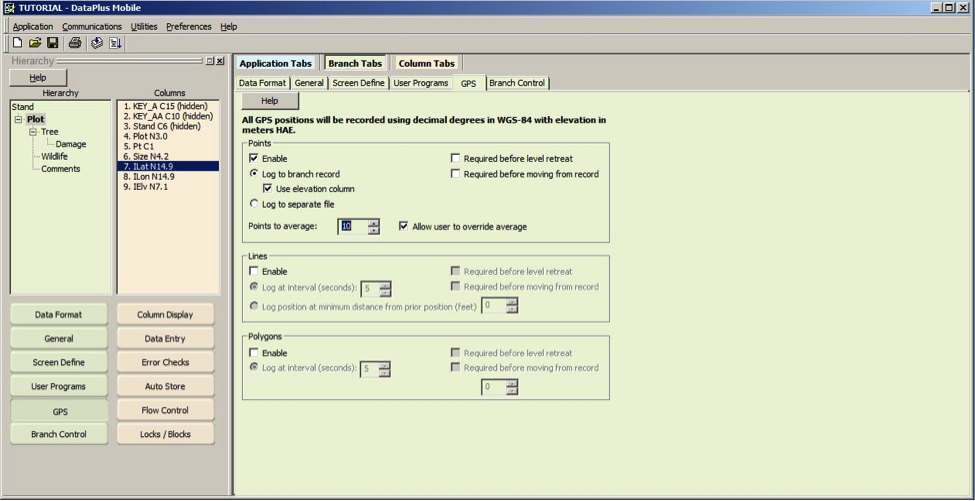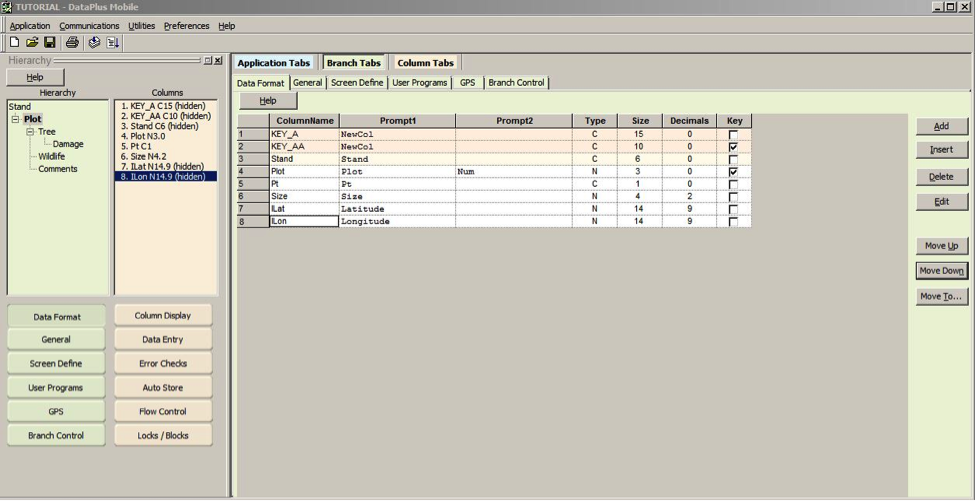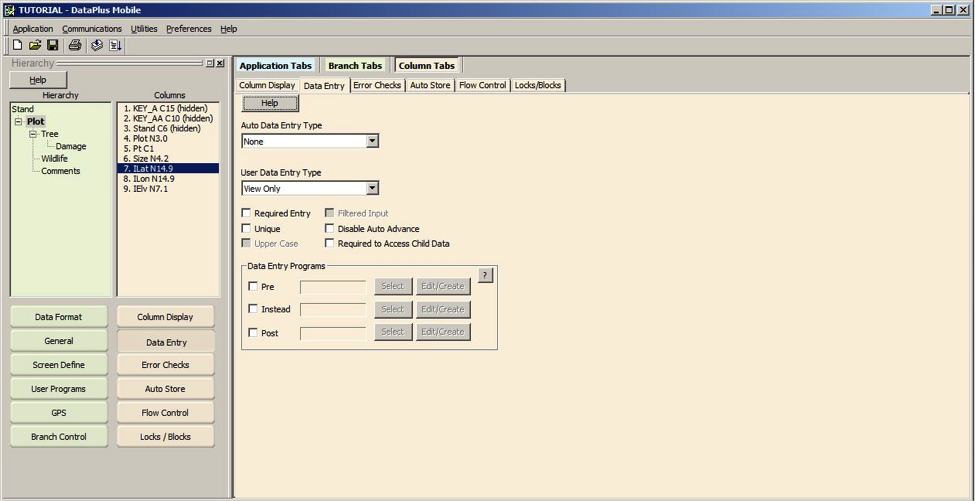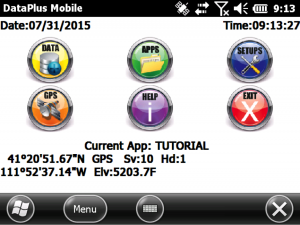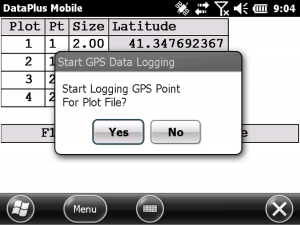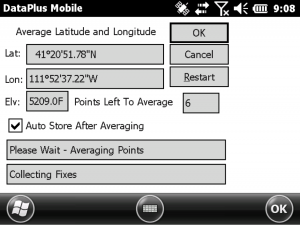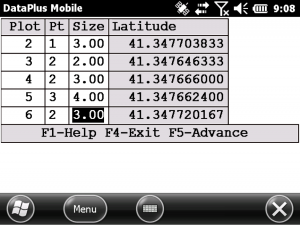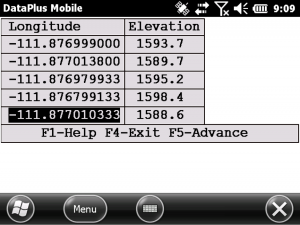Implementing GPS Data in Your DataPlus® Mobile Application
One of the new features in DataPlus Mobile is a GPS App tab for easily adding spatial data to your DataPlus Mobile application. Through the GPS tab you can add latitude, longitude and elevation fields to your DataPlus Mobile application. In addition you can also select options to require a position, require that the position is DGPS, specify a minimum allowable number of satellites, a maximum PDOP, set filters and use other criteria to dictate the level of accuracy desired for your application.
Spatial data can be logged internally (as fields within the data set) or into an external file. If you are recording GPS data as lines or polygons, your GPS data will be logged to a separate file. If you are logging point data you have a choice to select logging data to a branch record (internally) or to a separate file (externally).
In this example we will add latitude, longitude and elevation as a point to the branch record Plotwithin the DataPlus Tutorial forestry example. It is assumed that the user has an in-built or properly connected external GPS receiver and the manufacturers’ software to select NMEA sentences.
Add Latitude, Longitude and Elevation Columns
- Select Application/Open
- Select your application (Tutorial in our example), Click OK
- Select the appropriate level in the hierarchy, Plot in our example
- Click on the GPS icon
- Under the GPS tab click Enable, Log to Branch Record, and click Use Elevation Column. You can also set the number of Points to Average to increase your accuracy and it is also recommended that you Allow user to Override Average in case you are in difficult conditions such as a heavy forest canopy and the GPS can’t collect the set number of positions to average.
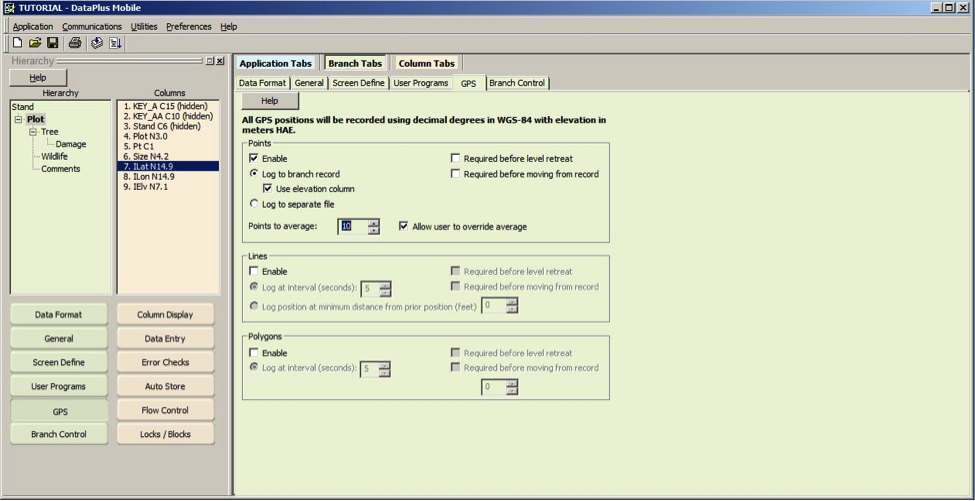
Three new parameters will appear under columns: ilat, ilong and iElv. If they don’t appear exactly where you want them you can go to the Data Format icon, click on these fields and use the Move Up/Move Down icons to position these fields where you want them in your application.
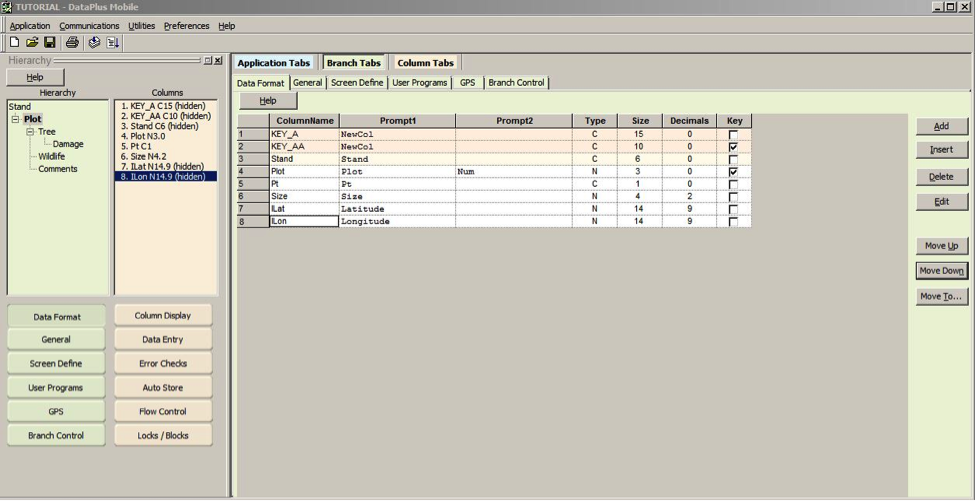
By default these new columns will be “hidden” fields within the application. If you want these field to be displayed on the mobile device click the Column Display icon and uncheck the “Hide” field.
Test New Columns
- Click the Save and Compile icons at the top of the page
- Click the Test icon, click Okay
- Type data into all fields of level 1.
- Press the F5 key to move to level 2.
- Observe the new Latitude, Longitude and Elevation fields
- Press F4 or Esc/Y until you return to the Application Generator
Select Data Entry Options
- Select the Data Entry icon
- Verify that Plot is selected in the hierarchy window. Select ILat in the Columns window
- Click on the User Data Entry Type and choose View only
- Select Ilon in Columns Window
- Click on the User Data Entry Type and choose View Only
- Select iElv in Columns window
- Click on the arrow for User Data Entry Type and choose View Only
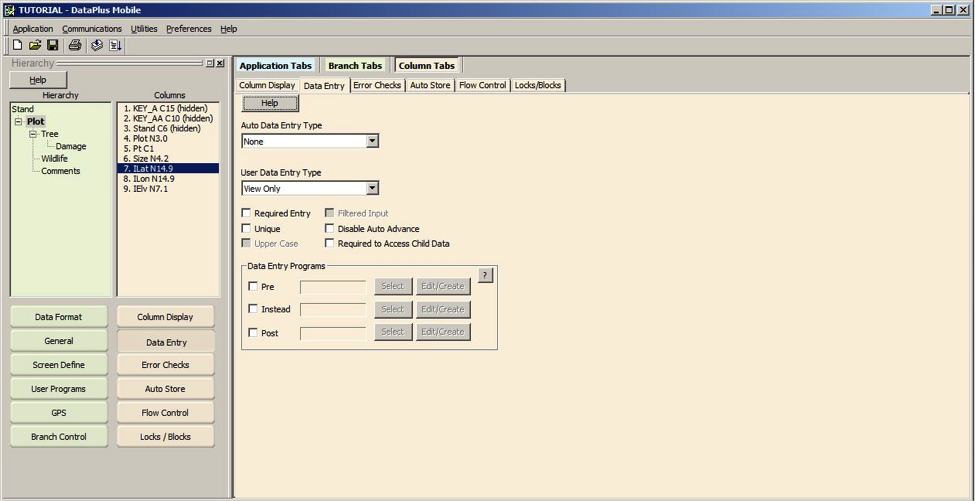
- On the handheld/tablet/GPS, go to NEMA output settings and select the GGA sentence as a minimum. You should turn off any sentences that provide quality or status information.
- From the main screen of DataPlus Mobile on the handheld/tablet/GPS, access the GPSicon, select Port Settings, and set the appropriate port settings for your specific GPS receiver.
When you are at the main DataPlus Mobile screen, tap the GPS icon and Connect, and you will be able to see current GPS status information on the screen:
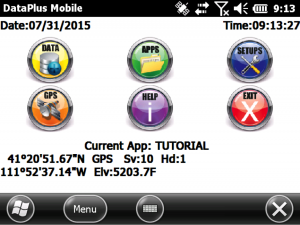
Within your application, when you are at the line and/or the field where latitude, longitude and elevation are required, press Ctrl G and the following screen will appear:
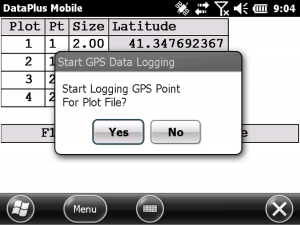
Select Yes and DataPlus Mobile will automatically advance to this screen:
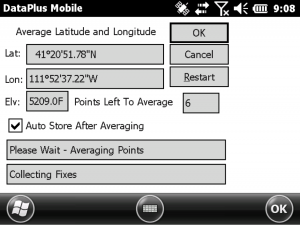
If the box Auto Store after Averaging is checked DataPlus Mobile will automatically proceed to the following screen after the pre-determined number of points have been averaged. If this box is not checked the user must tap Okay to proceed.
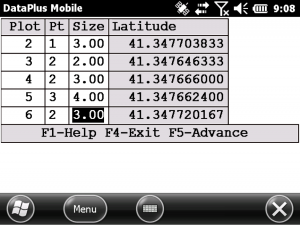
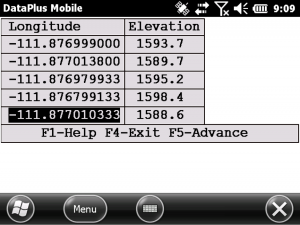
The fields: latitude, longitude and elevation are populated and will be included in the data download.
Future To the Field and Back blogs will address storing GPS data in separate files, connecting and using laser range finder data in your DataPlus Mobile app and the new DataPlus mobile branch control feature.
In addition to DataPlus Mobile, Frontier Precisions provides other field data collection software including WetCollect and Everglade for wetland delineations, FieldSeeker GIS & Sentinel GIS vector control software, and custom application development in Esri Collector app as well as custom software development.