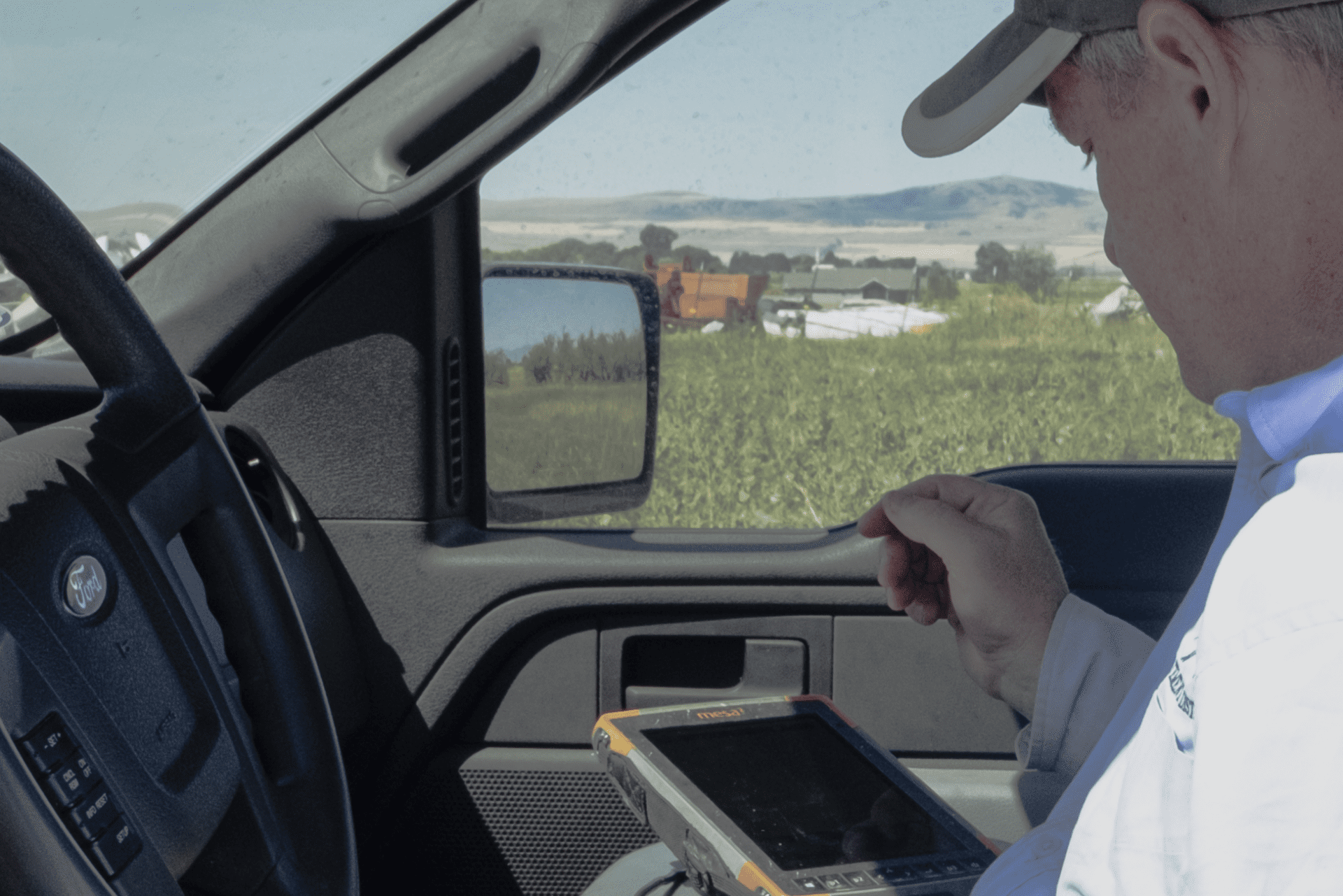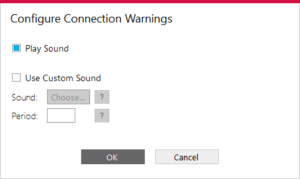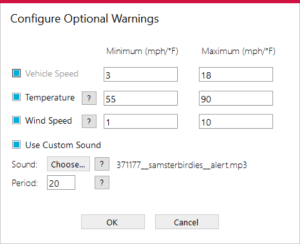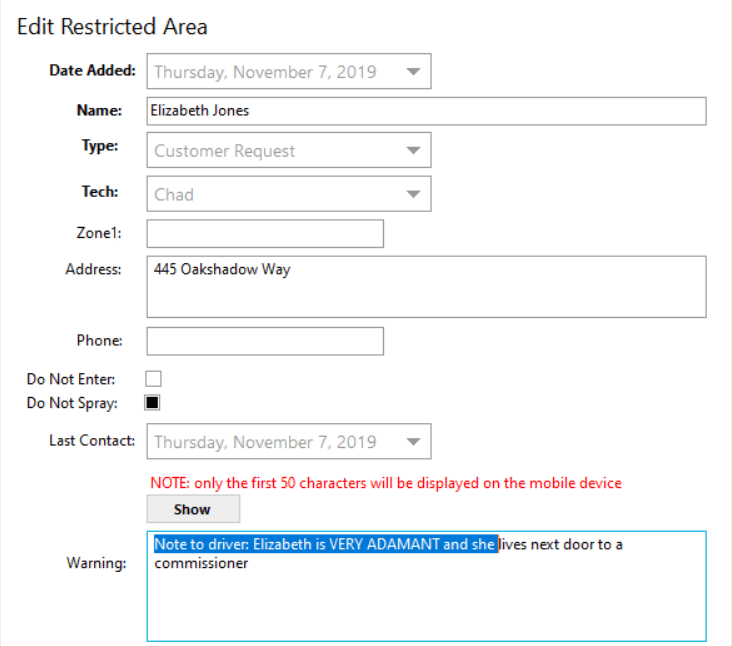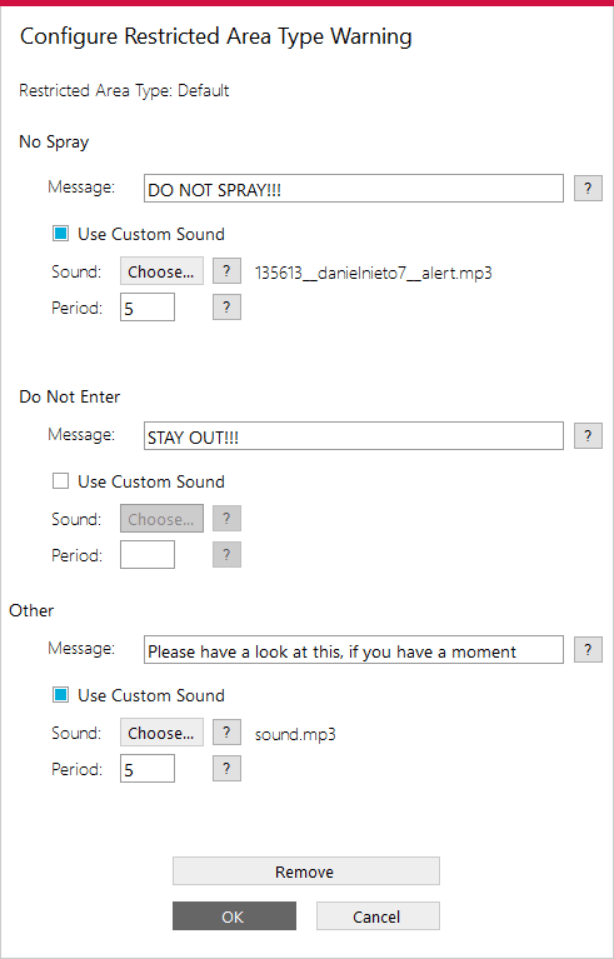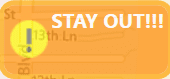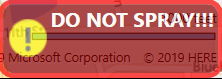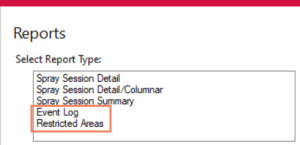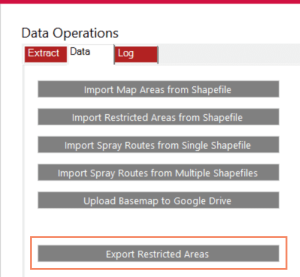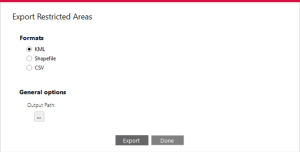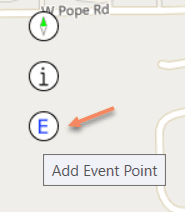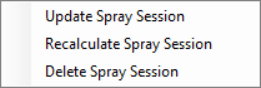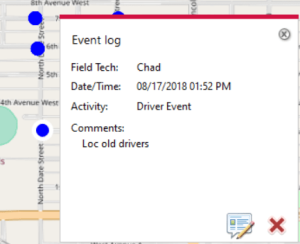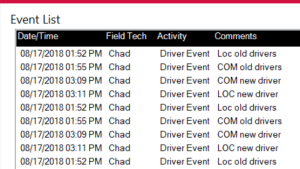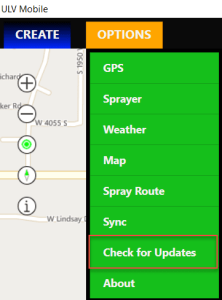New Release – FieldSeeker Windows ULV Adulticiding Software v1.8
We love releasing updates that include customer enhancement requests. Our v1.8 release includes a significant expansion to the warning information system that provides the flexibility to warn and inform your drivers of pretty much anything based on proximity to features on the map as they complete spray missions in the field. We’ve added the ability to report on and export Event Log points and Restricted Areas. Office users can now edit and delete Event Log points created in the field, and they can delete spray sessions. Drivers can now record Event Log points while in a spray session. Spray routes are automatically selected based on GPS location. Some under the hood changes greatly improve the performance of the mobile app when coming back to the map from any secondary screen.
Warning Information System
We’ve always had “no spray” warnings, including custom warning messages for individual no spray areas. Some of our customers are using this for informing drivers of gate codes, special instructions, call first notices and so on, in addition to actual no spray warnings. Because the warning message and sound were the same no matter what, it was potentially confusing for drivers who are supposed to turn off the sprayer near no spray areas but pay attention to special instructions at other restricted areas.
The information warning system has been expanded to include different sounds and messages for No Sprays, Do Not Enter, system events (loss of GPS or sprayer connection), driving speed, weather station wind speed and temperature, and different types of Restricted Areas. Users can customize the message that displays and can select their own warning sounds. Drivers can easily distinguish more important warning messages from merely informational ones.
Connection Warnings
If the Sprayer or GPS becomes disconnected, nothing will be recorded during a spray session. Therefore, losing connection is a pretty important event. For that reason, a very obnoxious warning sound will occur if this happens. Warning sounds are enabled by default, but they can be disabled if you wish. You can also choose “Use Custom Sound” and select a .wav or .mp3 file. Set how often (in seconds) to play the sound.
If a New Mountain / AirMar weather station is configured and connected, this warning will also occur if the weather station is disconnected.
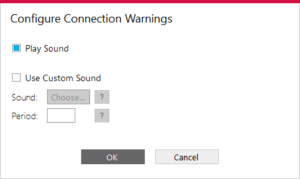
Optional Warnings
Optional warnings can be configured for low or high speed, temperature or wind speed. (Temperature and Wind Speed only apply if a New Mountain / AirMar weather station is configured and connected.) The same warning sound will occur for any of these. There is a default warning sound. You can also select a custom sound and adjust how often the warning occurs.
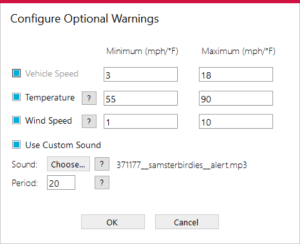
Restricted Area Warnings
Each Restricted Area feature can be marked as a Do Not Enter and/or a Do Not Spray and described by a Type, which is configurable. In addition, each individual restricted area can have a specific warning, the first 50 characters of which will be displayed to the driver. These attributes are set when the restricted area is created. They can be edited at any time from the map.
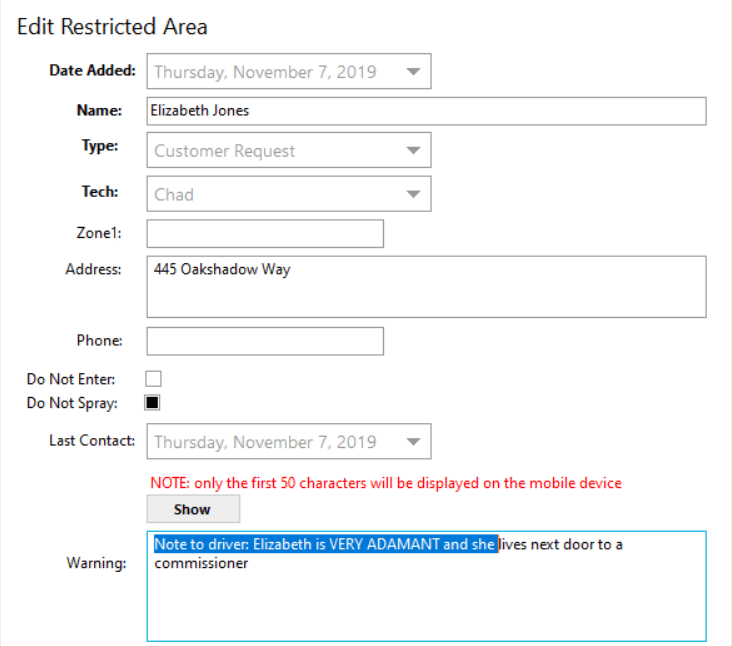
Restricted Area warnings have a lot of flexibility. For any type of Restricted Area the warning sound, warning title, and warning text can all be customized. No Sprays and Do Not Enters have an obnoxious default warning sound. All other restricted areas that are not marked as No Sprays or Do Not Enters have a less obtrusive warning sound. The idea is that the driver will not be able to miss a warning to turn off the sprayer or to not enter a property. Other more informational messages such as gate codes, special instructions, etc. will have a different warning so that they are not mistaken for no sprays. Custom sounds can be specified for each of these as well.
No Sprays and Do Not Enters can have a specific message displayed on the warning message box title that pops up for the driver. (If a Restricted Area is marked as both a no spray and do not enter, the no spray takes precedence for display.) All other restricted areas can have a different custom message box title. The custom message box title is not a requirement – a default title such as “Do Not Enter” will display. But this can be used to communicate additional information to the driver.
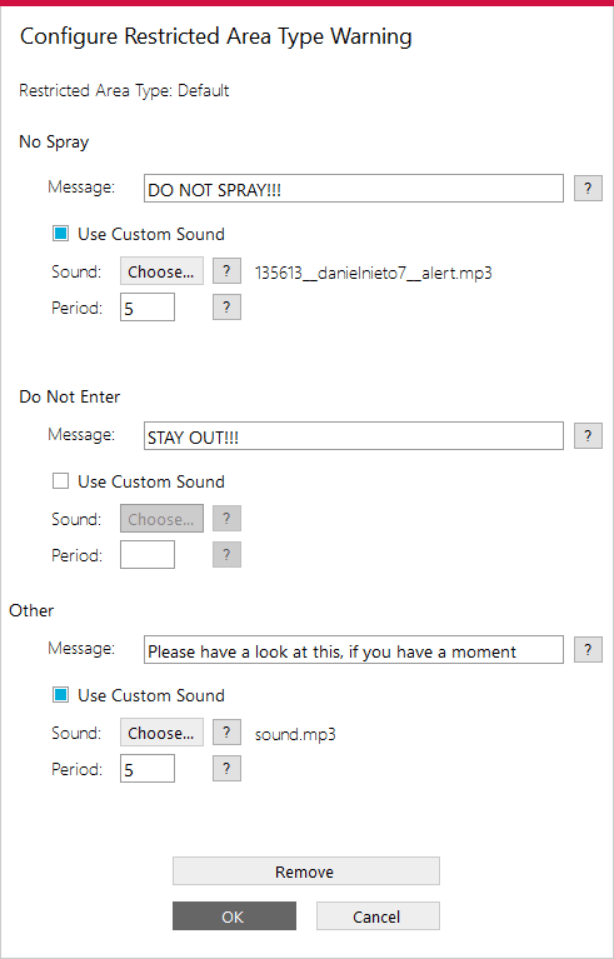
In addition to the above, each specific type of Restricted Area can have its own configuration for No Spray, Do Not Enter, and Other. So for example, if Beekeper is a Type that you have configured and you want the drivers to have a special notification and warning for these, that can be done independently of all the other Restricted Area types.
The driver will see and hear warnings that are more easily distinguished from one another. No Spray warnings will always display in red in the same location on the screen. Do Not Enter warnings display in orange. Informational warnings display in yellow.

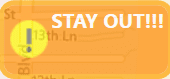
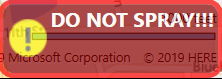
New Reports and Export Options
Restricted Areas and Event Log points can now be included in reports and exported. This is based on customer requests to provide a way to review restricted areas and systematically contact and update them. It also provides a way to export these map layers for inclusion in FieldSeeker Core or other GIS systems, or to share with stakeholders that don’t have FieldSeeker or Esri.
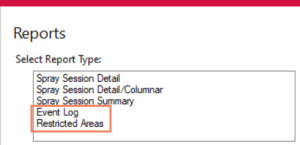
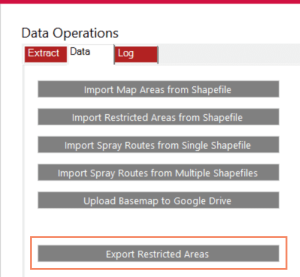
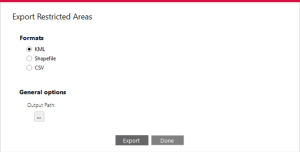
Other Improvements
There are a few other minor improvements based on customer requests:
- Add Event Log point during a spray session (Mobile) – use this to record a beekeeper location or no spray request without stopping an in-progress spray session first
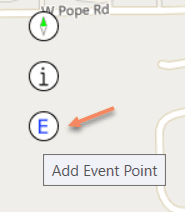
- Auto-enter spray route based on GPS (Mobile)
- Delete Spray Session (Office) – use this to remove test sessions or mistaken entries
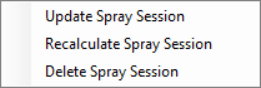
- Edit and Delete Event Log points (Office)
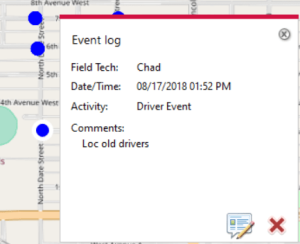

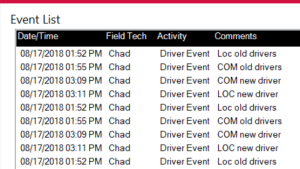
How to Get the New Version
To make support updates and the delivery of new features easier for us and for you, we built auto-update into both the ULV Office and ULV Mobile software. If you already have the software installed, simply Check for Updates.

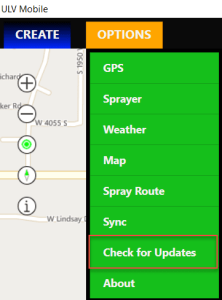
If you are interested in seeing a demo or purchasing the software, Contact us today for information and pricing. Upgrade pricing is available for existing Sentinel GIS, FieldSeeker, and DataMaster users through December 2019. Your purchase comes with one year of included software maintenance, so you’ll receive updates as they are made available through the auto-update feature. We have lots of exciting things planned so don’t miss out!
Sales questions and quotes – Linda Glover