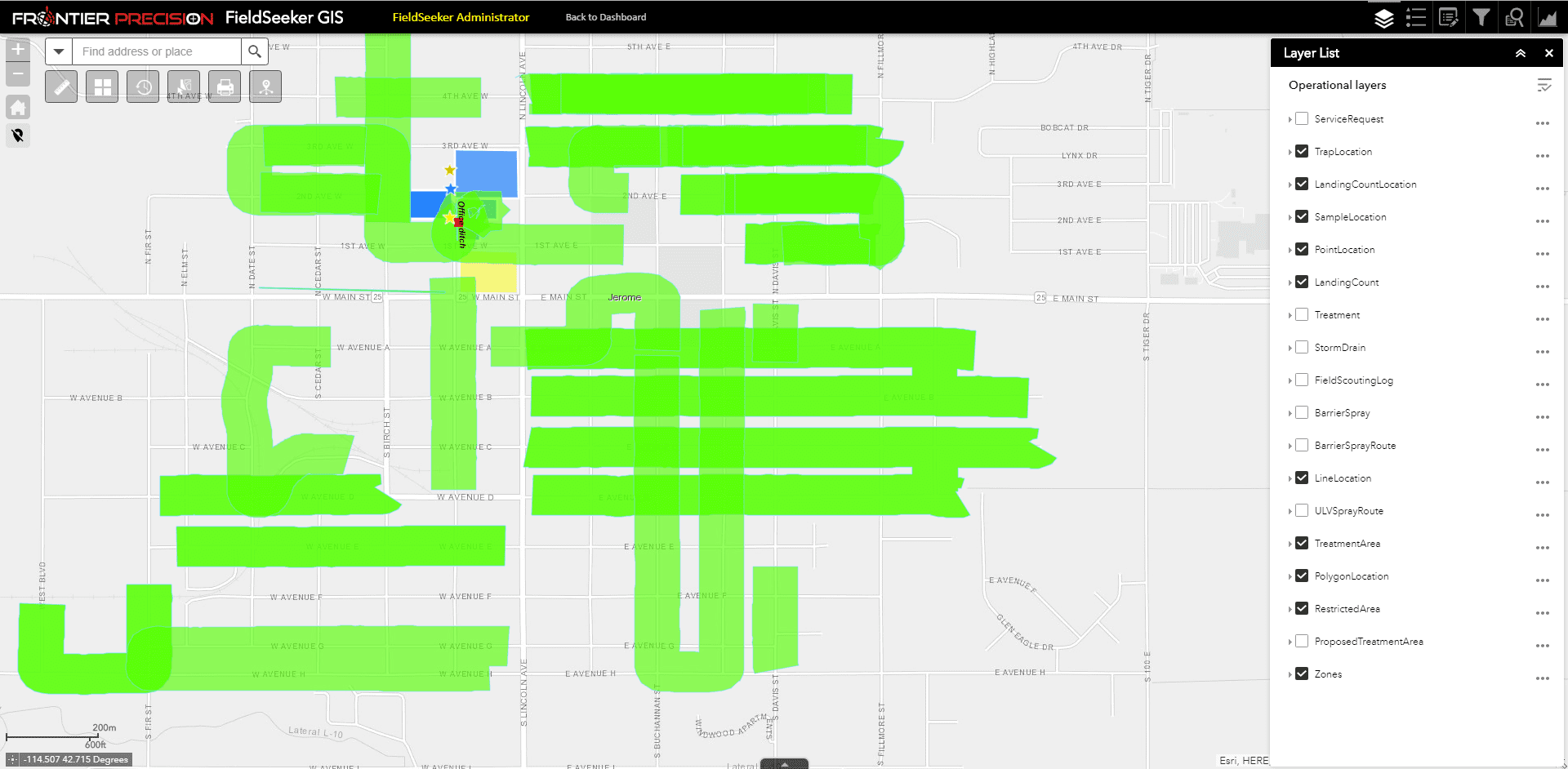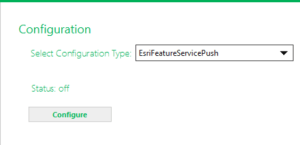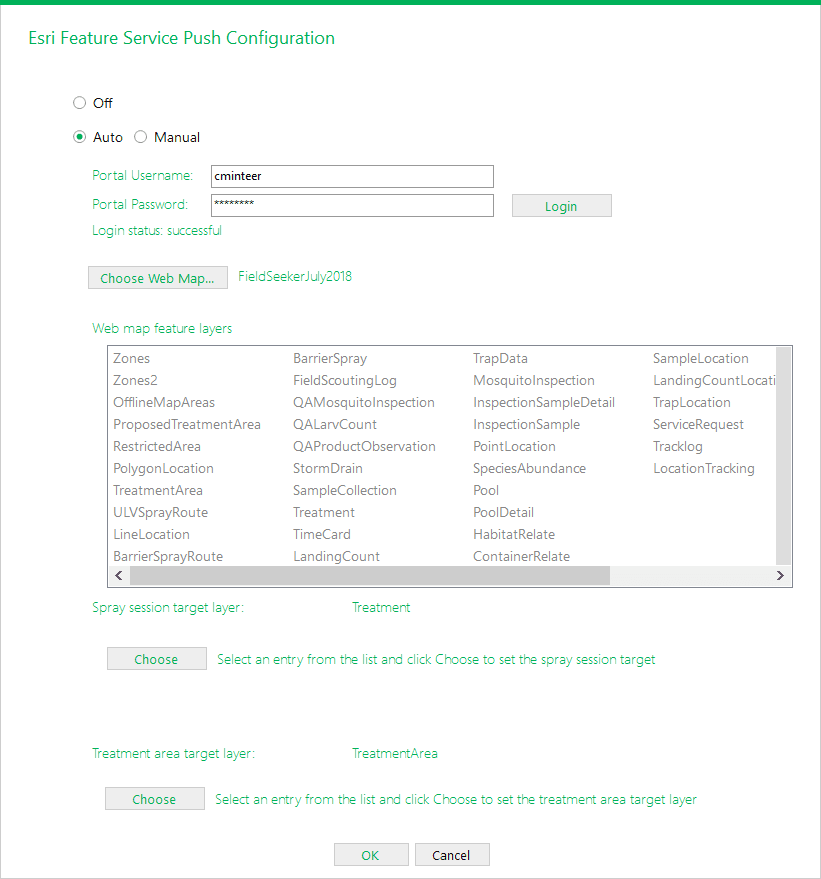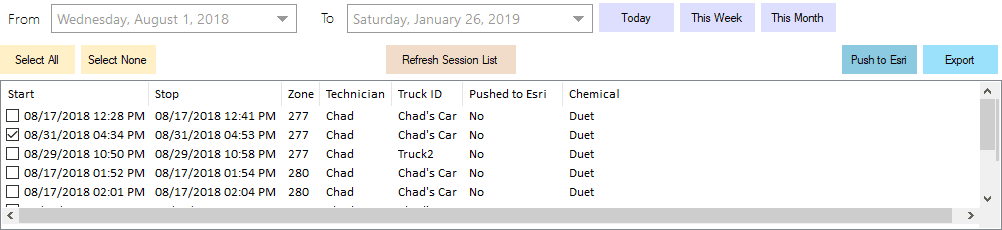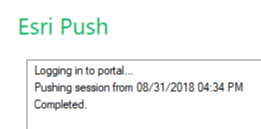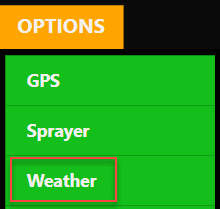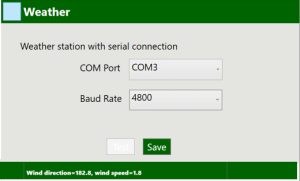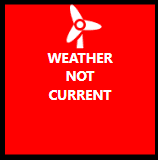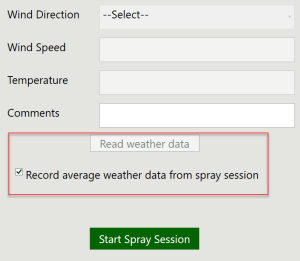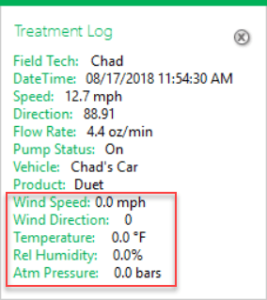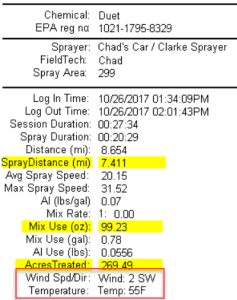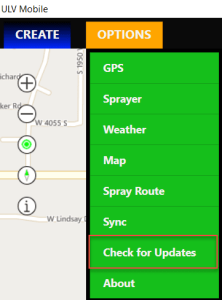New Release – v1.6 Windows ULV Adulticiding
We’re excited to release a new version of Windows ULV software that contains some key features that many of our customers have been asking about. Even though Windows ULV doesn’t require any Esri licensing, a lot of our users have FieldSeeker Core software, which uses ArcGIS Online for maps and data. V1.6 lets you push truck spray treatment maps to ArcGIS Online for use in FieldSeeker Core or public Webmaps. We’ve also added support for the New Mountain NM150 Ultrasonic Weather Station so that you can collect weather information along with your sprayer data and GPS location. In addition to these key features, we’ve fixed some bugs and added a few other features.
Esri Feature Service Push
Version 1.6 adds support for pushing spray data to an Esri feature service. This means that truck spray data can be pushed to FieldSeeker Core for viewing in the FieldSeeker Office and Mobile apps along with other operations data. The spray areas (polygon treatment areas) and spray session details (related treatment) are pushed to the service. This configuration is off by default. Click Configure to turn this on.
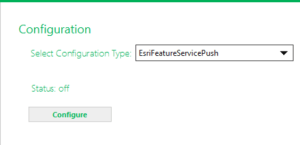
Auto
If you select Auto, incoming data that is processed by the ULV Processing Agent after the configuration is changed will be automatically processed into the configured feature service. (Old data will not be automatically processed but can be manually pushed in the main map window session list by selecting one or more sessions and pressing the Push to Esri button.)
Manual
If you select Manual, you will have to manually select spray sessions in the main map window session list and press the Push to Esri button.
Portal Configuration – Choose Web Map and Layers
Enter your ArcGIS Online user name and password then click Login. After successfully logging in, click Choose Web Map. Select the Webmap containing the FieldSeeker layers to push data to.
Spray session target layer should be “Treatment” and Treatment area target layer should be “TreatmentArea”. These are FieldSeeker Core layers with a known data mapping. V1.6 supports these default data mappings to FieldSeeker Core layers.
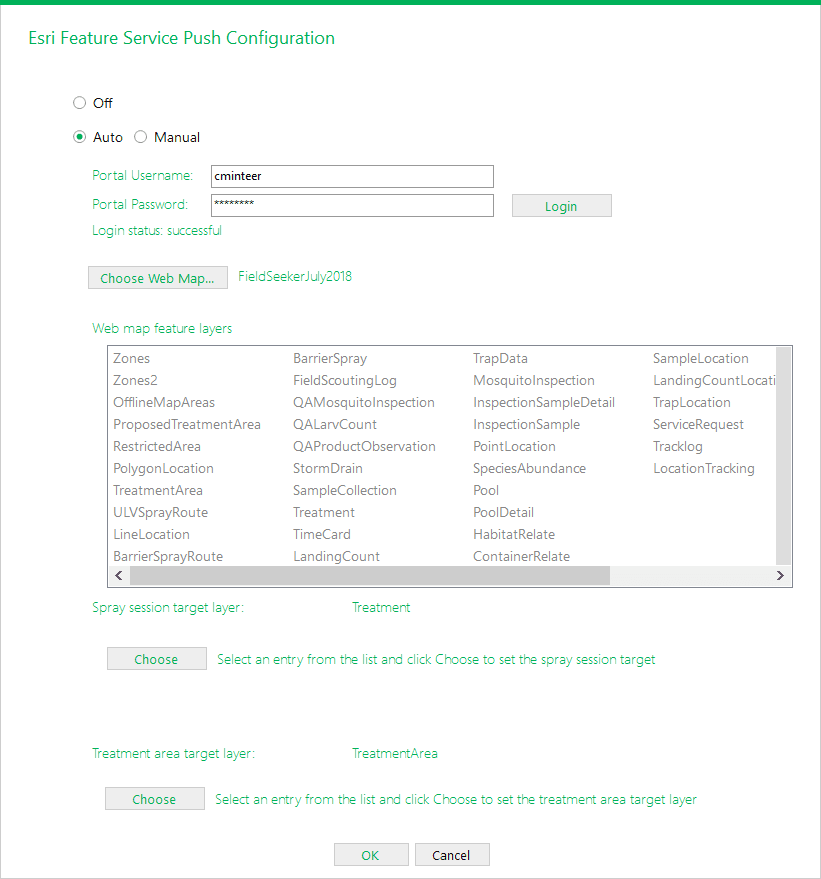
After configuration changes are made, the main map screen spray session list will now show a status field for “Pushed to Esri” (Yes or No, and you can sort on this column) and a Push to Esri button. To push sessions manually, select them and press Push to Esri.
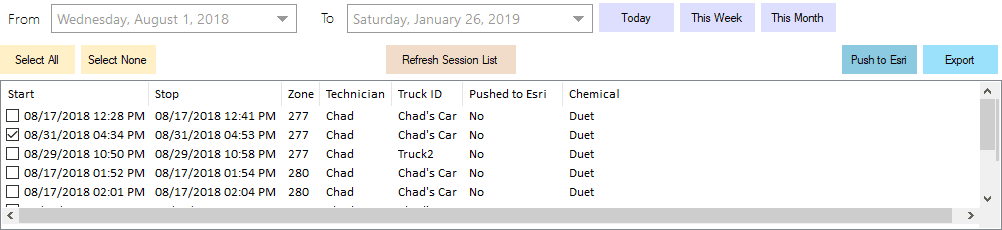
The program will provide you with status messages for the push.
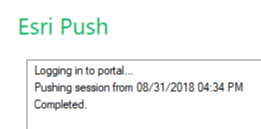
Weather Station Integration
The ULV Mobile software can now be configured to display and record weather data directly from the New Mountain NM150 Ultrasonic Weather Station (which coincidentally we can sell you). The weather station plugs into the USB port on the Mesa 2 tablet and communicates with the ULV Mobile software over a COM port (weather station drivers have to be installed first). There’s a new Weather entry in Options to configure the COM port (usually COM3 on the Mesa2) and test the connection.
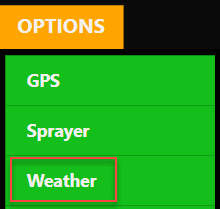
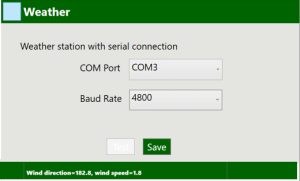
Once configured, the main dashboard display will show current weather conditions. The values that are displayed are Wind Speed, Wind Direction, and Temperature.

If the weather station gets turned off or unplugged, the dashboard will make the driver aware.
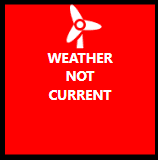
When the driver creates a spray session, they can read data from the weather station to store a single weather record with the session or check the box to store the average values with the session.
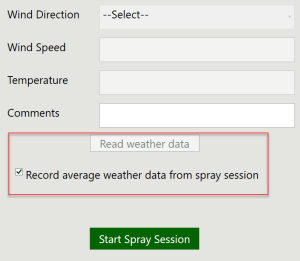
In either case the weather info will be saved with each spray point second by second. The values that are stored are Wind Speed, Wind Direction, Temperature, Humidity, and Barometric Pressure. These values are displayed in the ULV Office app popup for the Treatment Log (spray point) layer.
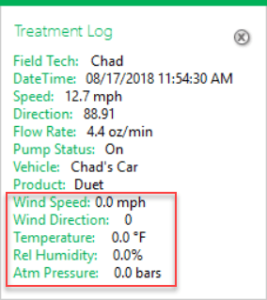
Weather info also shows on the spray session detail reports.
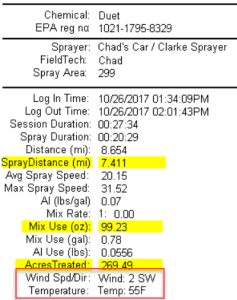
Other Features and Updates
We’ve made some other changes that are worth mentioning:
- Spray Session Summary report now groups data by zone
- Import Spray Routes now supports importing from a single shapefile, complete with field mapping
- Configuration options now exist for spray routes for enabling and disabling the start/stop symbology as well as the directional arrows
- Restricted Area features now include phone number and address fields, and the Restricted Area popup on the mobile now shows all the attributes
- The mobile app will now keep Windows from turning the screen off or going into sleep mode
How to Get the New Version
To make support updates and the delivery of new features easier for us and for you, we built auto-update into both the ULV Office and ULV Mobile software. If you already have the software installed, simply Check for Updates.

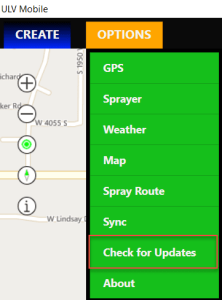
If you are interested in seeing a demo or purchasing the software, contact us today for information and pricing. Upgrade pricing is available for existing Sentinel GIS, FieldSeeker, and DataMaster users through December 2019. Your purchase comes with one year of included software maintenance, so you’ll receive updates as they are made available through the auto-update feature. We have lots of exciting things planned so don’t miss out!
Sales questions and quotes – Linda Glover
Technical questions and updates – Chad Minteer