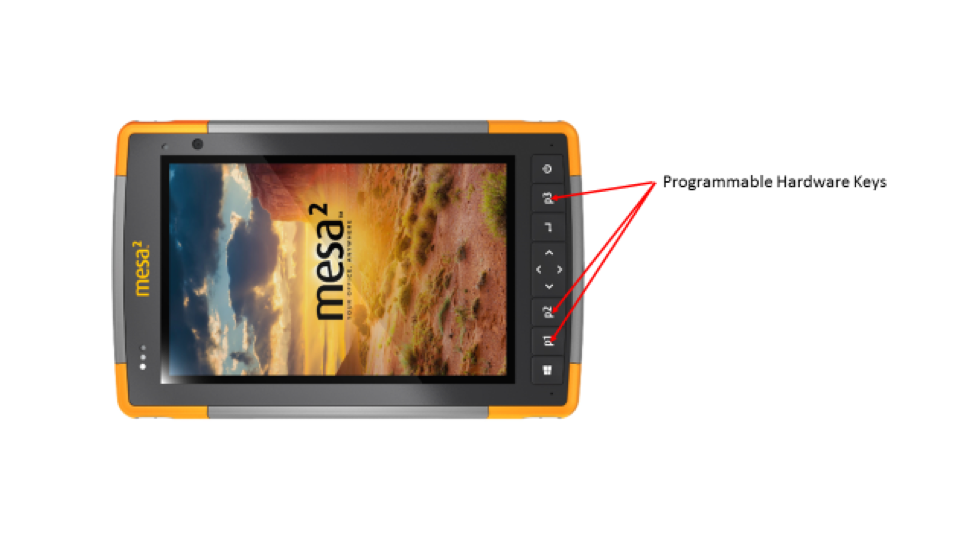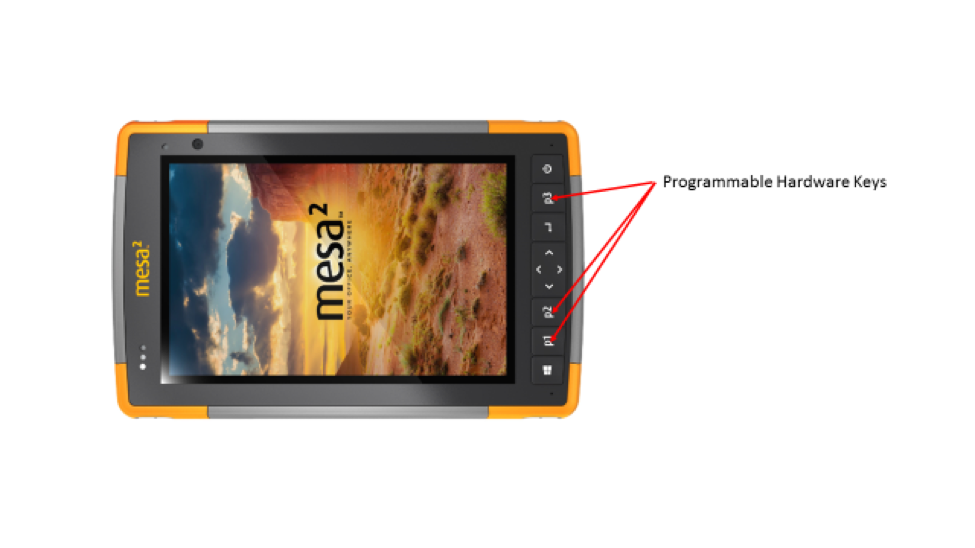Programmable Hardware Keys on the Mesa 2 Rugged Tablet
Aid Popular Field Data Collection and Water Resource Software
The rugged Mesa 2 tablet from Juniper Systems includes three, large, programmable hardware keys below the screen or to the left/right side when held in the landscape position. In their continuing efforts to make field data collection more efficient, Juniper systems has made it very easy to “program” these keys for various, frequent, and repetitive tasks.
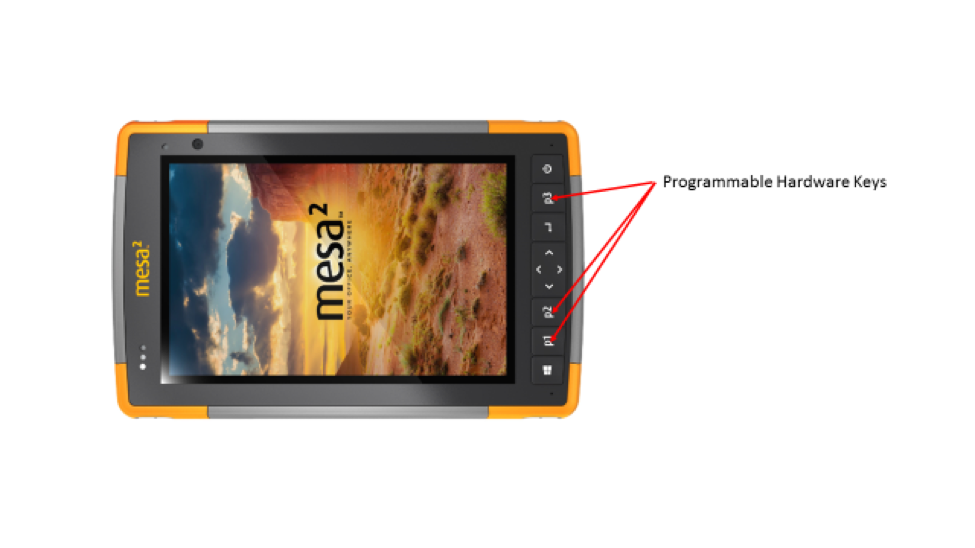 Two programs that are commonly used by natural resource professionals are DataPlus and WinRiver II. DataPlus is a field form creation tool and WinRiver II is a communication, control and data-processing software for use with Teledyne RD Instruments acoustic Doppler current profilers (ADCP’s). Both of these programs have options to use function keys to speed field data collection. In DataPlus F5 is used to advance to “down-level” data sheets, F4 to exit or go back one level and F2 to access error check “pick lists” or view min/max ranges for a specific field. In the past, DataPlus users running devices that lacked F1-F12 keys had to change the DataPlus screen setup to allow for “virtual function keys” to appear on the screen, this consumed valuable screen real estate.
Two programs that are commonly used by natural resource professionals are DataPlus and WinRiver II. DataPlus is a field form creation tool and WinRiver II is a communication, control and data-processing software for use with Teledyne RD Instruments acoustic Doppler current profilers (ADCP’s). Both of these programs have options to use function keys to speed field data collection. In DataPlus F5 is used to advance to “down-level” data sheets, F4 to exit or go back one level and F2 to access error check “pick lists” or view min/max ranges for a specific field. In the past, DataPlus users running devices that lacked F1-F12 keys had to change the DataPlus screen setup to allow for “virtual function keys” to appear on the screen, this consumed valuable screen real estate.

Now, DataPlus user’s can reprogram the P1, P2 and P3 keys to be the most commonly used function keys F2, F4 and F5. If a user needs to periodically access less used function keys, such as F1 for Help, they can tap on the keyboard icon and bring up the complete row of virtual function keys.
In WinRiver II the F4 key is used to start the ADCP “pinging”, F5 is used as a quick method to start/stop discharge transects and F6 is used to start a moving bed test. These operations are available from menus on the touch-screen, but require more operator interaction, thus slowing field data collection.
 WinRiver II users can easily program the P1, P2 and P3 hardware keys to be F4, F5, and F6 making field data collection much more efficient.
WinRiver II users can easily program the P1, P2 and P3 hardware keys to be F4, F5, and F6 making field data collection much more efficient.
To change the function of the hardware keys, the easiest method is to use Juniper Systems custom, built-in “Keypad Settings” (keypad Buttons and Backlight) utility. This is found by tapping on the Start menu and scrolling to the tile icon “Keypad Settings”. This brings up a box “Keypad Settings and Backlight, Programmable Buttons”. Use the drop-down arrow adjacent to hardware keys P1, P2 and P3 to access the different options. Scroll down to the bottom of the options to choose function keys F1-F12. Many other options are also available to the user such as: volume up/down, camera, escape, shift window right/left, magnifier zoom, etc. If you want to change the programmable keys to perform tasks not found in the default list go here for instructions.
The Juniper Systems Mesa 2 is a NEMA 68, MS Windows 10 rugged tablet for use in the field and office. To learn more about using the Mesa 2 for other water resource applications check out our blog post about it here.