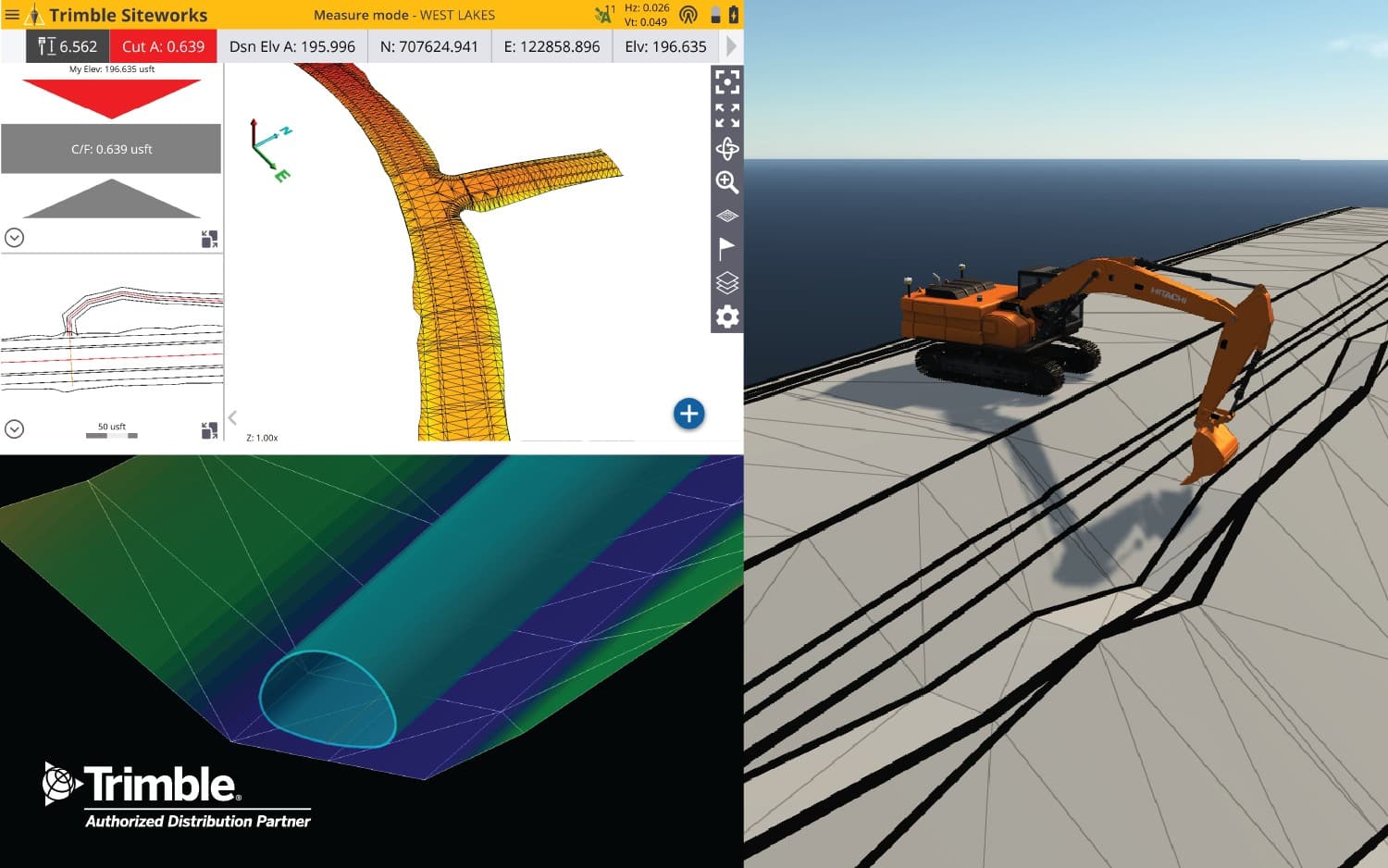.
VCL files started with Trimble Business Center many years ago as a way to link projects with data in a fully native format. A TBC project is a .VCE (Virtual Construction Environment) and a Project Link file .VCL (Virtual Construction Link) retains all properties of the exported objects, and includes any referenced objects so we never have missing data causing errors (think missing XREFs in CAD.)
The .VCL library is updated with each version of TBC ensuring the Project Link always works with the current software version. The following release of Siteworks, Earthworks, SiteVision, etc. get this library update as well. WorksManager also uses TBC for file conversion, and it too gets periodic updates.
When attempting to import a current file into an older version of TBC it generally won’t work; they are not backwards-compatible – but, pro tip: if you drag the .VCE/.VCL into the plan view of an open TBC project and hold down CTRL+SHIFT, it will attempt to open/import the data in compatibility mode. If you’re within a version or 2, it just may open with minimal issues!
Trimble has always used a prescribed export workflow for Construction Field Software. SCS900 and GCS900 had specific file types and unique folder structures, and the formats haven’t gotten any simpler as we evolved into Siteworks and Earthworks (among others.) The legacy file formats and workflows generally still work fine, with their inherent limitations, but things have been simplified in most cases with the advancement of WorksManager. A .VCL design may contain multiple surfaces, multiple alignments, among other things once impossible.
With the introduction of the .VCL for our field platforms the need to convert files was simply gone! And Siteworks and Earthworks allow custom file imports, so a .VCL anywhere on a thumb drive can easily be imported into your hardware without the need of a perfect folder structure, or even knowledge of where to put the file!
In TBC’s Construction Data tab, you will find the WorksManager group of commands in the center-right of the ribbon. With just a few steps you can link your TBC project with WorksManager.
1. WorksManager Project allows you to link your TBC project with the WM project you made on WM.com (it is not possible to start the project in TBC…. yet.) So, in-browser, create the project and give it an approximate boundary to start.
2. Resolve the conflicts by publishing your calibration to WM, and if you have a .FXL or Site map push those.
3. Create WorksManager Design is very much like the legacy workflow but with the addition of the User-Defined Model Type. Select all the surfaces and alignments you like there. You can choose to put the linework there, or add it separately with the design map.
4. Hit Publish – this design is written to your hard drive as a .VCL, and published to WM where it is converted (if necessary) for all legacy field software – so your GCS900 machines will keep working (but with a separate design for each surface)
Please note: because the .VCL includes all referenced data it may by default want to push some extra stuff you don’t want in the field. The fix for this is in the properties of your Project (in the Project Explorer) you can enable an option to ‘Cleanup VCL file’ which strips most dependent objects and reduces your design file size.