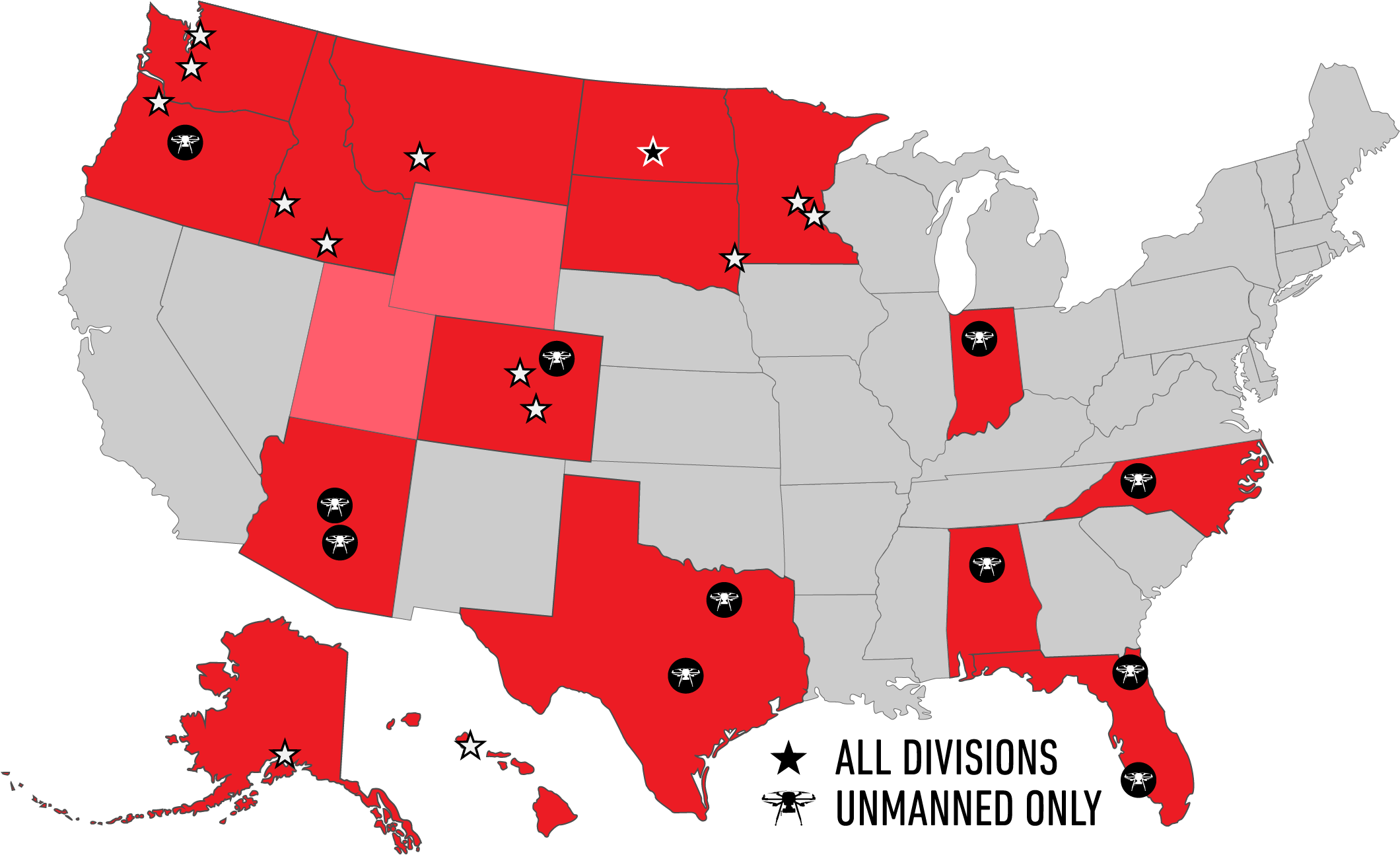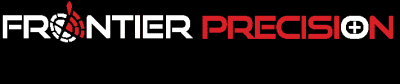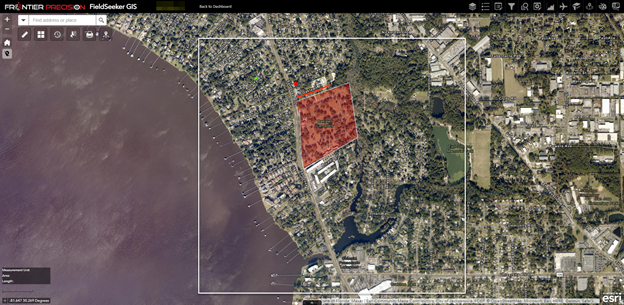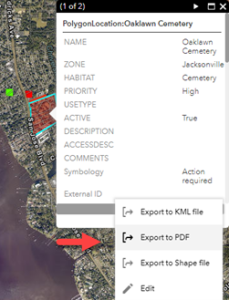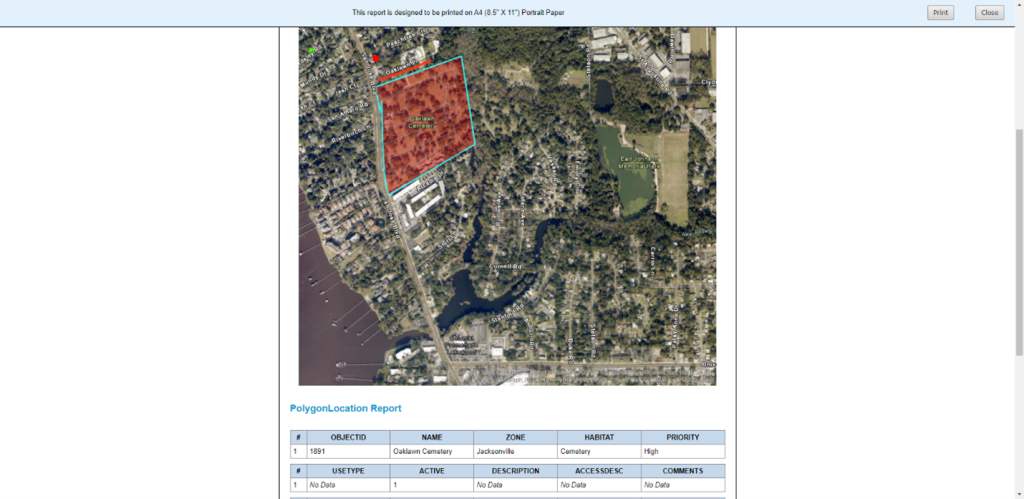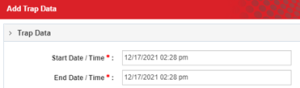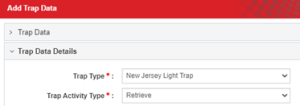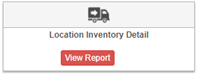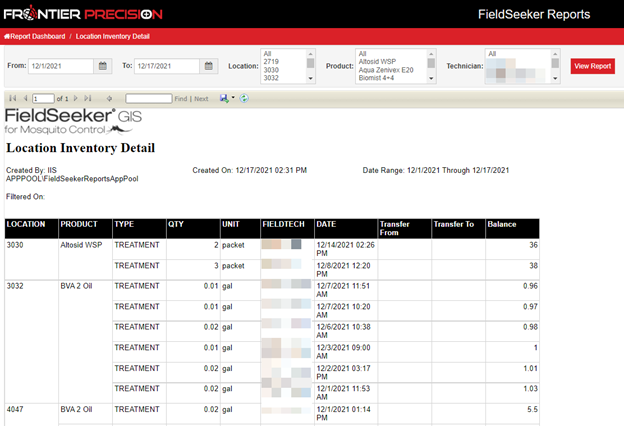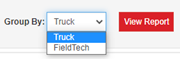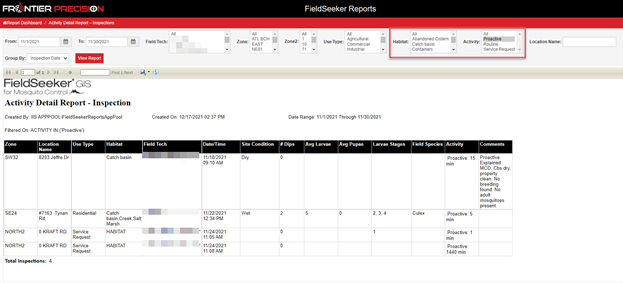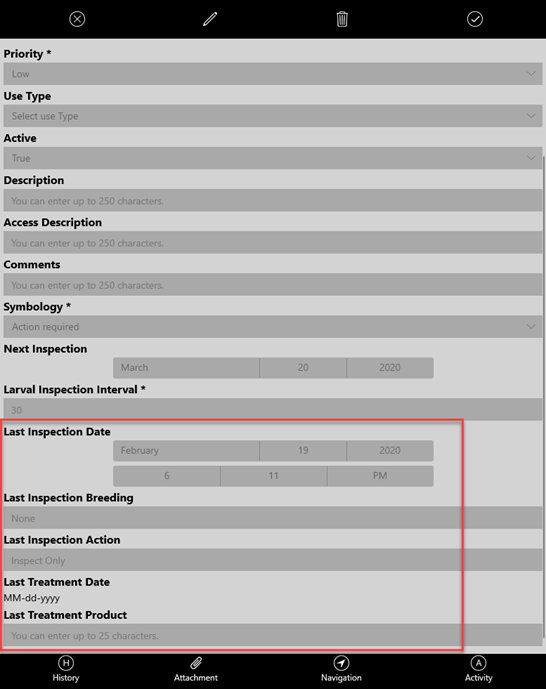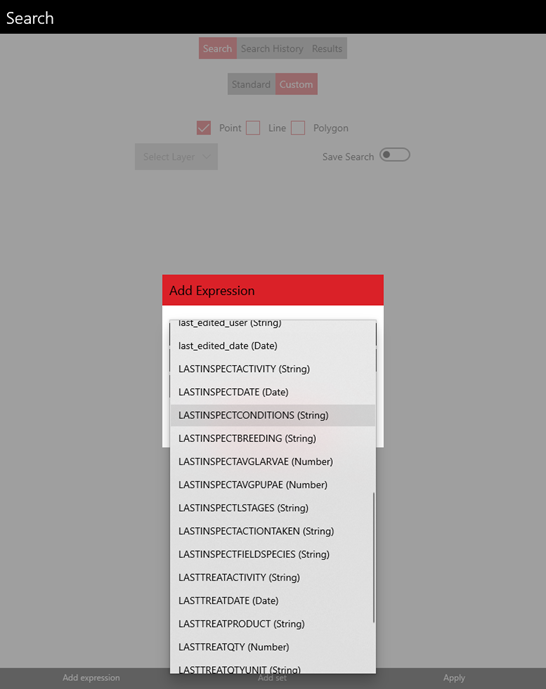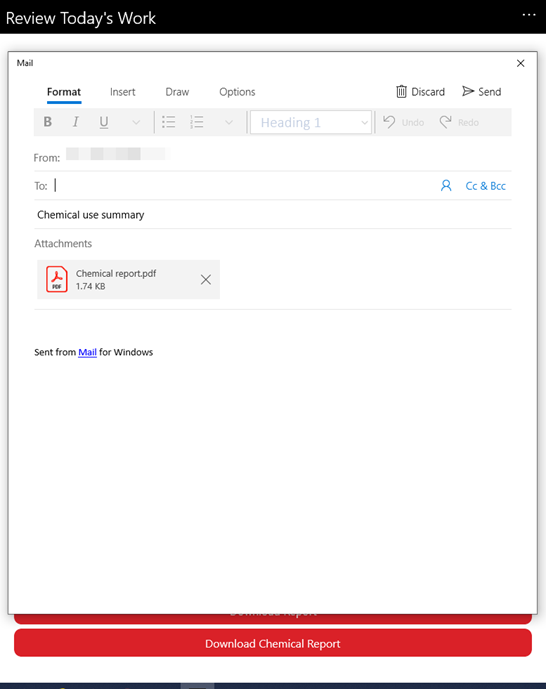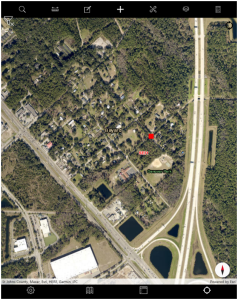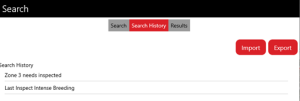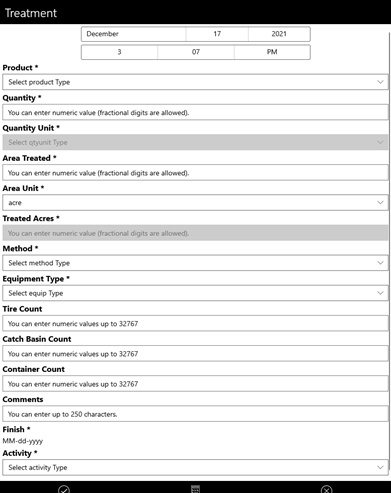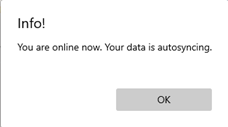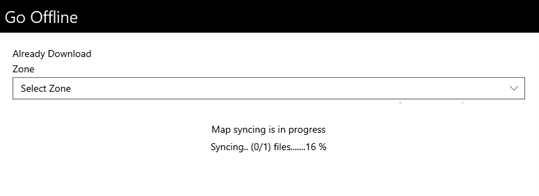In this installment, we’ll help you understand some of our recent enhancements to FieldSeeker during the last 6 months or so. But first, let’s talk a little about our philosophy for evolving our software.
What are the sources for our enhancement ideas?
- Customer Support – our support channel passes on bug reports, but also any enhancement requests that seem to make sense for more than just one customer
- Internal Creativity – our internal resources (developers, analysts, product managers, QA, testers) also process bug reports and provide enhancement ideas of their own
- Sales – our sales channel passes on ideas from association meetings, sales opportunities, bids, and specific customers
- Platform Advances – our technology partners advance their platform and this produces new opportunities and challenges
We try to deliver the largest number of small changes for the most customers in ways that aren’t disruptive to anyone else who isn’t interested in using them. For example, we make small changes to reports quite often based on user feedback. We introduce new options that can be turned on through configurations. Our basic approach is additive. We may add an option, a new filter, a new column, or a new report. But typically we don’t take anything away.
We also try to introduce major new additions during most customers’ off-season. During the field season, we will typically only release bug fixes and minor changes. For example, during 2021, we had one release in July and another in October. Each time, we also had a smaller follow-on release that fixed a few minor issues.
Office App
Export to PDF – this is so you can print a map (or save to PDF) with attributes for a single feature. It was introduced so users could print a service request after creating one from the map, but it was implemented so it would work for any type of map feature. In any of the map-based workflows (Map, Map Review, Service Request), you can click on a feature and access Export to PDF in pop-up options menu (the 3 dots in the lower right of the pop-up).
Currently all attributes, regardless of popup settings, are included in the exported report. The map that is included is just a small portion of the map view, based on the portrait orientation of the default report format.
When you click Print you can save as a PDF or print a hard copy.
Offline Map Area – our big news during mid-season was the addition of offline packaging tools in the Office app, and changes to how the mobile app downloads them. For those customers that collect offline data in the field, this has resulted in much faster download times. This is important because anytime there is a change to popups, layers, or domains (pick lists), the offline data has to be re-packaged and re-downloaded (Esri requirements and best practices), so at least it is faster and more reliable! See our Support KB article Changes to Offline – Frequently Asked Questions for even more details.
Defaults in lab tools – we already did the ‘bulk collect’ for new trap collection entries quite a while back. We recently added a couple other minor niceties that should save some time for data entry in trap data entry. Now we default the datetime to now for start/end (they can be changed), and we remember the trap type and activity type – just to save some mouse clicks. No big deal – but, a big time saver after hundreds or thousands of trap data records.
Inventory reports improvements – we added a new location inventory detail report that more clearly shows the changing inventory balances over time and where products were transferred from and to.
The existing Inventory Summary and Inventory Transactions reports can now be grouped by truck or technician.
New filters and other reports changes – We added a new catch basin count, container count, and tire count report. These require fields to be enabled in the inspection and/or treatment popup to record the counts.
We added new filters for habitat and activity to the detail reports for inspection and treatment.
The Site Visit report can now be filtered to show only Service Requests. This Use Type filter was also added to chemical use reports.
Last Inspect and Last Treat fields in source Locations and PTAs – point, line, and polygon location and PTA features now have fields for last inspection and last treatment details which get populated through a data enrichment process that runs on our FieldSeeker server. These feature attributes can be used in the feature popup, for labels, and for searches and queries. Whenever a new inspection or treatment is performed, the automatic process will update the attributes.
Cross-Platform Mobile App (CPMA)
Mobile Chemical Report – in Review Today’s Work, we’ve added a chemical summary report which can be downloaded, saved, and shared. It shows the chemical totals for the treatments for the day for the current logged-in tech.
Search results filter on map – finally!! Previously, this option would just highlight the features on the map. Now, it actually applies the map filter. So, if you have hundreds or thousands of locations, you can filter the map to show only what you want.
Share saved searches – we’ve added the ability to import and export saved searches. This is especially helpful if a complex custom query is created, making it easy to set up the same searches for other users.
Required fields – we now support configuring required fields for both inspection and treatment. Required fields are set in configuration, and the settings are respected on the mobile app.
Auto-sync – if offline areas are used, these will auto-sync when going online. If auto-sync is in progress when you try to go offline you will get a status indicator.
Coming Soon
Service Request tab in Data Review – we’re adding a separate tab for Service Requests in the Data Review section to make it easier to review service requests in progress and the related activities.
Service Request history – we’re adding a History button to the service request popup, so that related site visit and other activity can be viewed. This will also support adding treatments to existing site visits in cases where treatments occur later.
How to Get the Update
The updated FieldSeeker Office app will be automatically updated. Build 80, December 17 is the most recent build. See our Release Notes for more details.
The updated FieldSeeker Mosquito CPMA app can be downloaded by searching for app updates on the Store. This is usually automatic for iOS and Android, but that depends on your device settings. For Windows 10 tablets, you usually have to go to the Store and check for updates. Build 50, December 7 is the most recent build. See our Release Notes for more details.
If you have questions, please contact us.
Linda Glover, Sales Manager, (208) 324-8006
Chad Minteer, Product Manager, (208) 595-1435
Tyler McGarrity or Chris McCabe, Technical Support and Account Management, mosquitosupport@frontierprecision.com, (208) 324-8006
Have an Idea?
Whenever you have an issue or software bug, we hope you will reach out to support at https://support.frontierprecision.com or mosquitosupport@frontierprecision.com. If you have an idea for a useful software enhancement, we encourage you to use our Community tools in our support portal to raise a topic or idea, discuss with us our your peers, or ask questions about what we’re working on. You can also discuss your ideas with our support channel during a “year in review” discussion, or at any time really. We also encourage you to share a screen video or screenshots with an explanation in an email or community post. All these ideas get passed around and discussed. Any enhancement request goes into our product backlog for consideration. When something is requested several times, we bump up the priority and begin discussing and designing enhancements accordingly.
Products
Technical Services
If you require customized technical services and training, please contact Frontier Precision at 800-359-3703 or reach out to a local Frontier Precision location.
Training and Events
Frontier Precision offers affordable regularly scheduled certified training classes, online eLearning, webinars, as well as custom training options to meet your specific training needs.
About Frontier Precision
Contact Frontier Precision