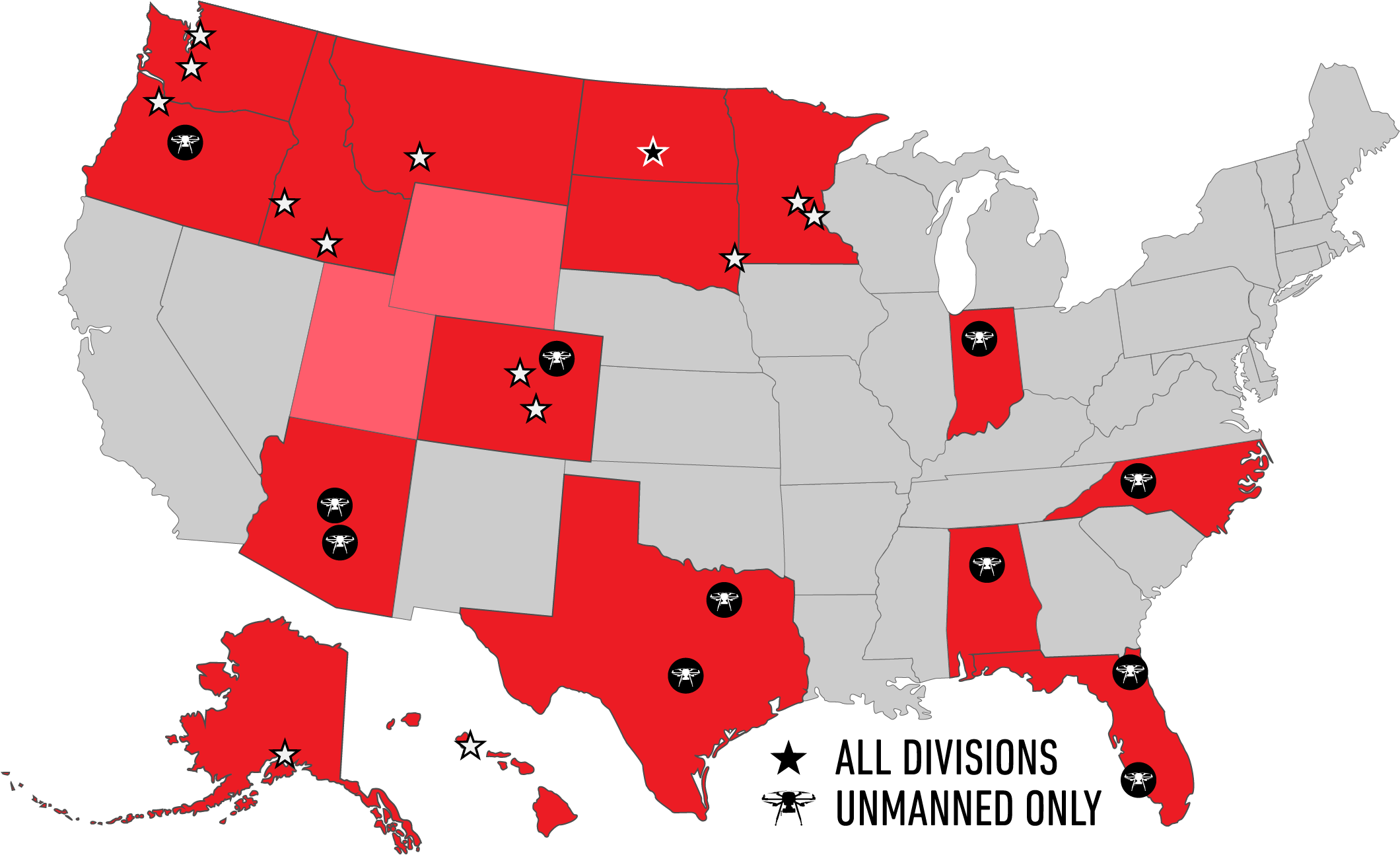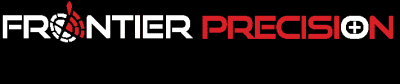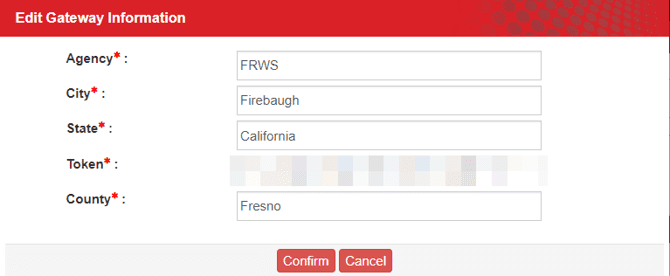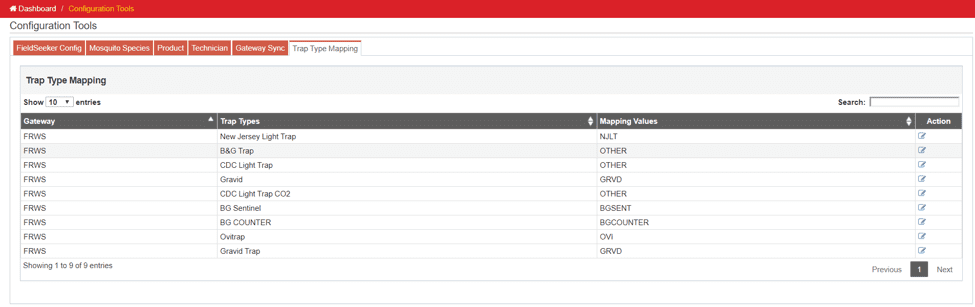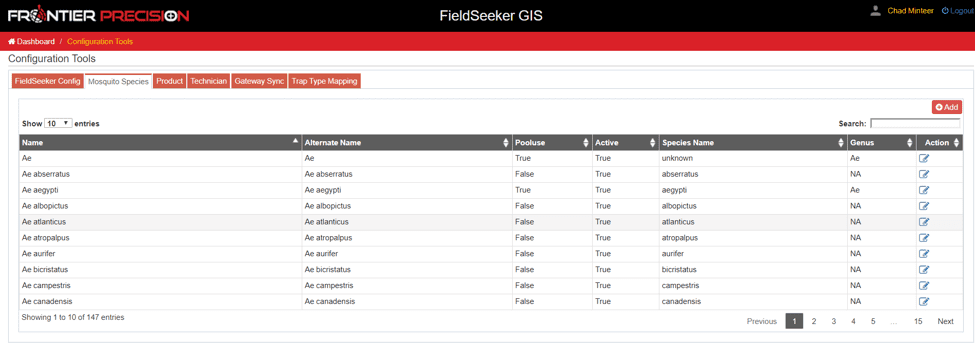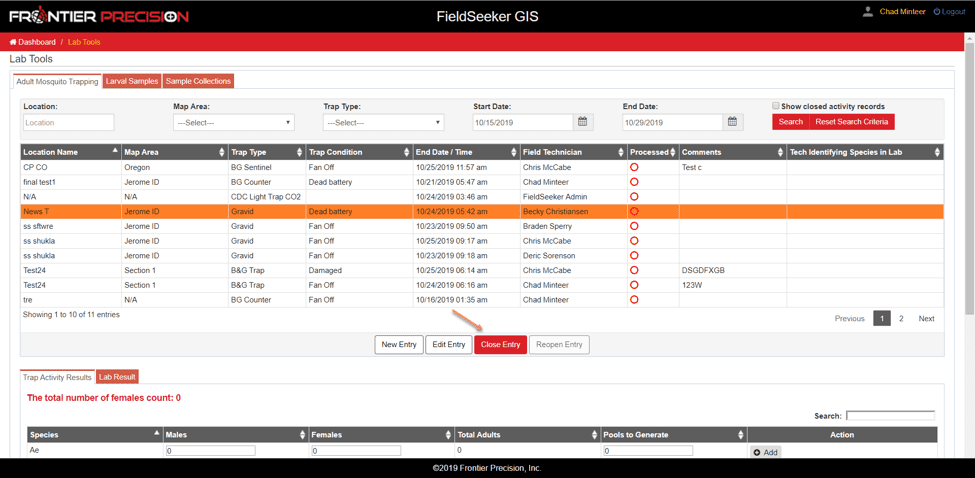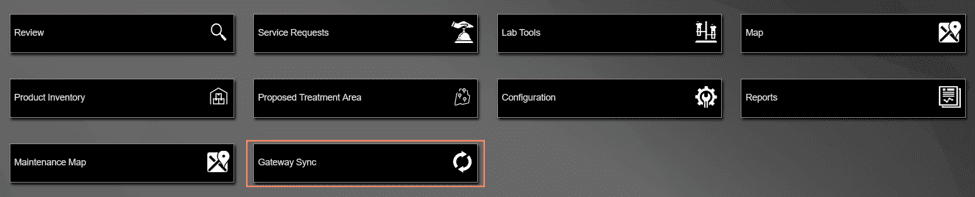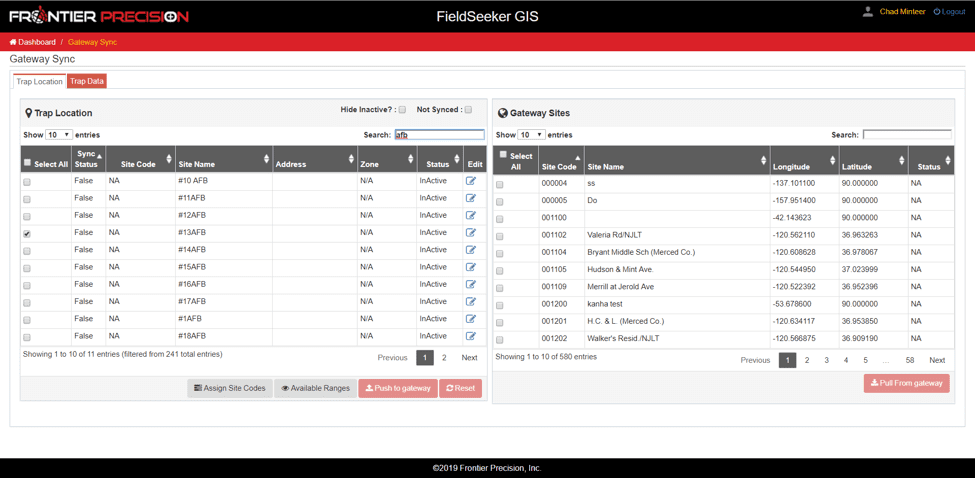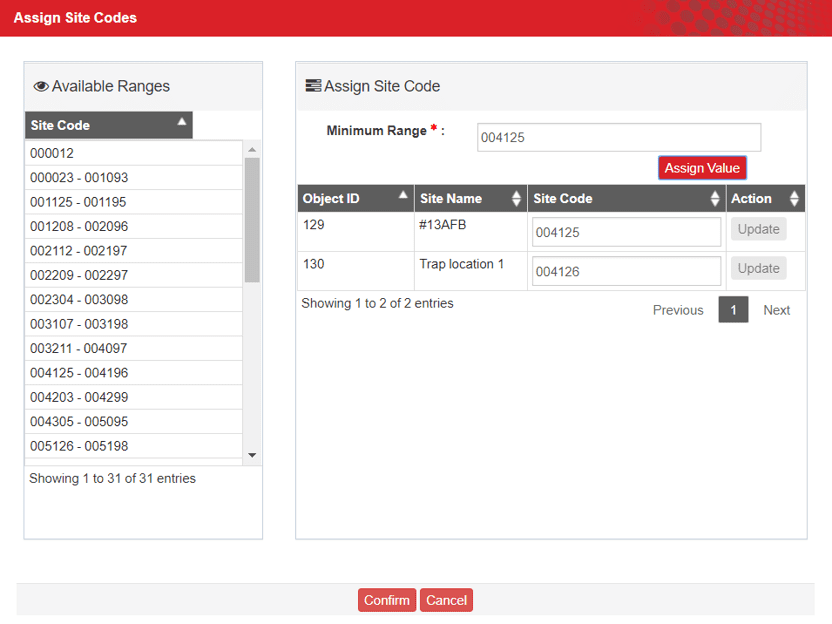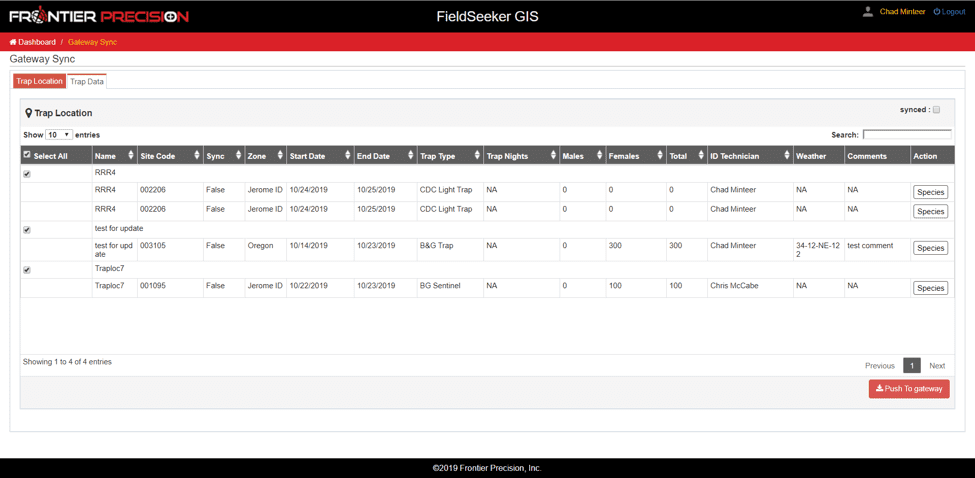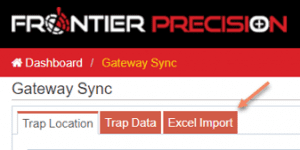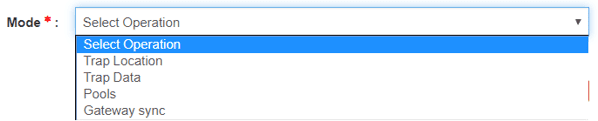What started as the CalSurv Gateway is now available in California, Arizona, Utah, New Jersey, and Tennessee as the Vectorborne Disease Surveillance System, and other states are looking to adopt the system. Participating agencies use the Vectorborne Disease Surveillance Gateway to track, analyze, and share disease surveillance data for adult mosquito trapping, pooling, and testing; blood, tissue, or specimen samples (such as sentinel chicken blood samples and dead birds); and control efforts such as application treatments on larval sources.
FieldSeeker GIS also supports collection and entry of all the same surveillance data, which is used in conjunction with other operational data to facilitate decision making and effective mosquito control activities. Because the same data needs to exist in each system for different reasons, FieldSeeker and Gateway have been integrated so that data can be synced in both directions. No one wants to do double entry, especially with the voluminous lab data entry required for surveillance!
We’re happy to announce Phase 1 integration available now for testing with the following workflows available.
Supported Profiles
FieldSeeker Gateway Sync supports the following profiles:
Trap Locations – bidirectional. FieldSeeker trap locations can be synced to Gateway, after first assigning valid Site Code values. Gateway trap locations can be synced to FieldSeeker.
Arthropod Collections + Pools – push from FieldSeeker to Gateway. FieldSeeker trap data + species abundance records + pools can be pushed to Gateway. Gateway supports entry of pools without reference to any collection, but FieldSeeker requires a collection, so these data are pushed together.
Excel Import – import Excel data from the Gateway import template format into both FieldSeeker and Gateway.
Phase 2 coming Q2 2020 – dead birds, Sentinel chicken bleeds and test results, PART (mosquito sources and application records).
Configuration
In FieldSeeker Office, we’ve added some screens to Configuration to support the Gateway sync. These options only appear if the Gateway sync option is enabled. (Contact Frontier Precision to enable it – it’s a flat fee to enable the functionality for the entire FieldSeeker Office installation, with an annual maintenance fee starting the second year.) Here, an admin user will set the Agency Code, City, State, County, and the access token generated on their Gateway account for external program API access.
Gateway also requires trap types to be specific values such as NJLT, BGSENT, OVI, etc. FieldSeeker allows trap type to be anything the user wants it to be. So, there is a Trap Type Mapping page in Configuration now. The admin user will enter a matching Gateway value for every FieldSeeker trap type. For example, the trap type “BG Sentinel” in FieldSeeker maps to “BGSENT” in Gateway; “New Jersey Light Trap” maps to “NJLT” in Gateway, and so on. All trap types in FieldSeeker have to have a mapping value specified. If trap collection data is entered in FieldSeeker and a trap type mapping is not present, pushing that data to Gateway will give an error.
The Mosquito Species page has also been expanded to include not only the Name and Alternate Name fields, but a Genus and Species Name field. The Genus + Species value must match a Gateway value exactly. For example, “Ae. aegypti” will not match “Ae aegypti”. If mosquitoes are identified only to the genus level in some cases, then this should be entered as Genus + “unknown” for the Species Name, e.g. “Ae unknown”, so that Gateway will recognize the entry at the genus level as an undifferentiated entry.
Lab Tools
FieldSeeker data entry is the same as usual. Trap Locations can be created in the mobile or Office app, or now they can also be created by syncing Gateway trap locations to FieldSeeker. Trap Data activity records can be created in the mobile or Office app (in Lab Tools) whenever a trap is retrieved. Lab staff use the Lab Tools workflows to enter species and abundance data for the trap records, and possibly to create pools. After pools have been created, the user has to Close Entry so the record can be synced to Gateway. Only closed entries can be synced to Gateway.
Gateway Sync
Gateway Sync is available on the main dashboard if the option has been enabled. (Contact Frontier Precision to enable the option for an additional cost.)
Gateway Sync Phase 1 supports two-way sync of Trap Locations (to or from Gateway), one-way sync of Collections (species and abundance data and pools for a given trap collection) to Gateway, and importing Excel XLS data directly into Gateway and FieldSeeker. Phase 2 (coming in Q2 2020) will support syncing additional surveillance data (dead birds, sentinel chicken bleeds and testing, and application records).
Trap Locations
When the user goes into Gateway Sync, they will see the FieldSeeker Trap Locations on the left and the Gateway Sites on the right. The user can filter and search the lists if they are looking for a particular site, all active sites, or all the sites which have not yet been synced. The user can select one, many, or all sites to Push to Gateway or to Pull from Gateway.
When pushing trap locations to Gateway, each trap location must have a valid site code. The user clicks Assign Site Codes, types in a Minimum Range, then clicks Assign Value to assign site codes to all FieldSeeker trap locations that don’t already have them. The user can adjust the site codes to apply to the trap sites however they want them to within the valid available ranges.
After the site codes are Confirmed and saved, the Push to Gateway button becomes enabled.
When the user completes the push, FieldSeeker reports the number of records successfully synced.
Collections and Pools
After species abundance and pooling data is entered and the trap data records are marked as Complete in Lab Tools, the user can go to Gateway Sync > Trap Data tab to push this information to Gateway. This page will only show Trap Data records that have not already been synced and which are marked as Complete. The collections are grouped by trap location name. The user can select one, more than one, or all records then Push to Gateway. The program will report success or errors if there are any.
Excel Import
Excel Import is available in the Gateway Sync workflow. This allows you to enter data into the Excel sheet quickly and easily and then import into both systems at once. No more double or triple entry!
The user selects an Excel file containing Trap Locations, Trap Data (species and abundance), or Pools. You can download a Sample Excel sheet to see the format of the data that is supported for import.
The Excel Import will only support importing one kind of data at a time. So, if you have new sites + collections + traps, import the Trap Locations first, then the Trap Data, then the Pools.
After data is uploaded for import, the user can preview the data, review any messages, perhaps make corrections in the Excel sheet and re-import, then finish the import process to get the data into FieldSeeker and into Gateway.
Questions?
As always, if you have any questions or would like more information about FieldSeeker, please don’t hesitate to reach out to us. Linda Glover, our Mosquito GIS Sales Manager, is always happy to answer sales-related questions. Chad Minteer, our FieldSeeker Product Manager, is always happy to get feedback and enhancement ideas.
Products
Technical Services
If you require customized technical services and training, please contact Frontier Precision at 800-359-3703 or reach out to a local Frontier Precision location.
Training and Events
Frontier Precision offers affordable regularly scheduled certified training classes, online eLearning, webinars, as well as custom training options to meet your specific training needs.
About Frontier Precision
Contact Frontier Precision